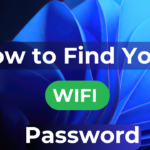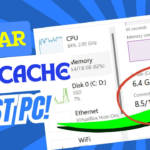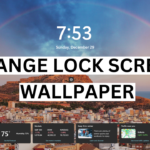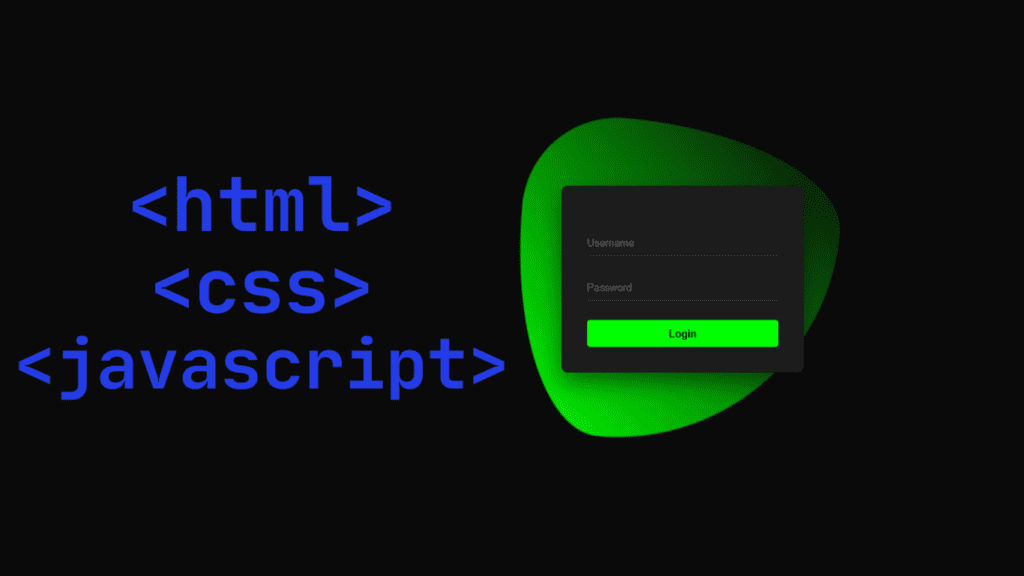A concise title that highlights the urgent need for solutions, appealing to users searching for quick troubleshooting methods. Repairing Corrupted PowerPoint Files Easily Focusing on the ease of repair, this title attracts users looking for straightforward, practical solutions to file corruption problems.
Error: PPT Not Opening Repair or Presentation cannot be opened
In today’s blog post, we will confidently tackle the challenges of PowerPoint files that won’t open or have become corrupted. We’ll examine the common causes of these issues, such as software glitches, file compatibility problems, and unexpected shutdowns during editing. You can trust that our step-by-step solutions will effectively guide you through the recovery process, including utilizing PowerPoint’s built-in repair feature, leveraging powerful third-party recovery tools, and accessing previous versions of your files. No matter how serious the corruption may seem, this guide empowers you to restore your important presentations and ensures you have the skills to prevent future issues with confidence.
If you are using MS Power Point then you must have experienced this from time to time which is cropping or its message sometimes coming out of time.
If you face such a problem, how to fix it, how to access and open the file, we will see very easily through this blog.
1. Unblock the Corrupt PowerPoint File :
If you have downloaded it in your PowerPoint or PPT from somewhere or you have downloaded it to your computer using the internet, then sometimes it is in block status because it doesn’t match the version, so we will unblock it in this step.
First of all, you need to go to the file in your PowerPoint, select it and right-click on it. After right-clicking, you will see an option, which is properties. Select the properties option, and you have to click there to enter properties.
After that, you will see a General option. After clicking on that tab, you will get an option called Security below, where it says This file is game from another computer. You will see an option right next to it.
There is a check box that is unblocked, you can check it and press it.
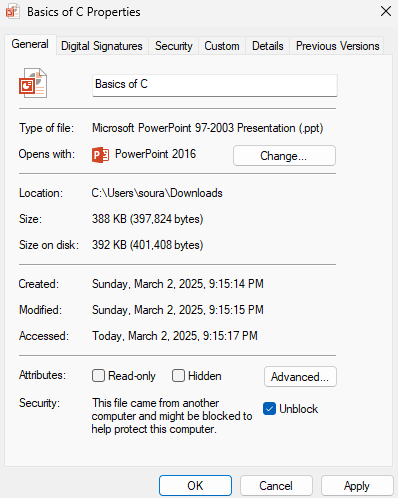
First, check if your PowerPoint is opening. If it does not, close it completely and then try to reopen it. If it opens again, your problem is resolved, and it should not occur again.
2. Disable Protected View in PPT :
Whether the program is damaged and accessible will determine your next steps. If it is not damaged and is accessible, you can disable Protected View in PowerPoint. Follow these steps to proceed.
Step 1. First of all, open your PowerPoint or PPT file, and then you will go to file option.
Step 2. Then you go to the file option, and after clicking on it, you will see an option which is called option Click on it.

Step 3. After clicking on the option, you have to go to Trust Center and then click on Trust Center Settings.
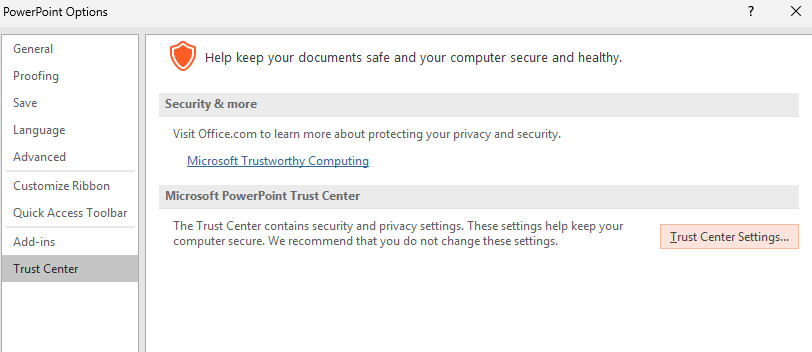
Step 4. After going to the Truss Center setting, you will see an option, which is Protected View. Go there, and you will see three checkboxes. First of all, you have to enable to disable the first of the three checkboxes; if not, then you have to disable the other two.
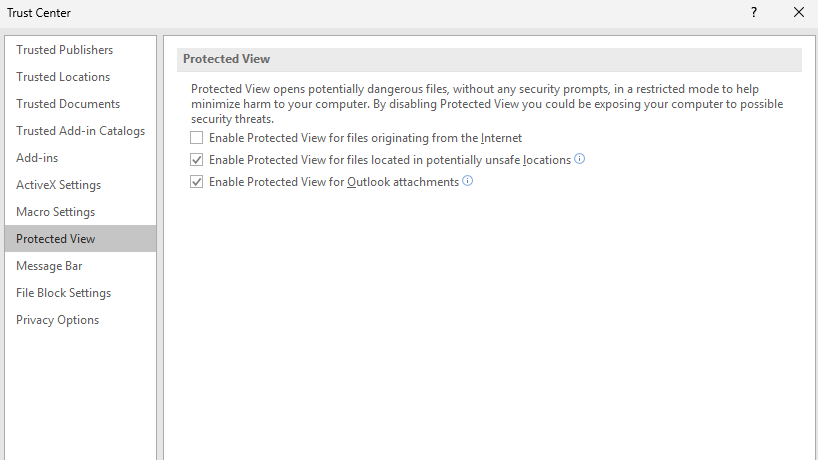
After you press the button twice, you close it, then you reopen the PPT file and check whether the problem you had is solved or not. If not, then you can apply the next step.
3. PPT Change to trusted location :
Step 1. First of all, open your PowerPoint or PPT file, and then you will go to file option.
Step 2. Then you go to the file option, and after clicking on it, you will see an option which is called option Click on it.
Step 3. After clicking on the option, you have to go to Trust Center and then click on Trust Center Settings.
Step 4. After going to the trust center setting, you will see an option, which is Trusted location. After clicking on the option, you will see another option, which is add new location click there and select the ppt file you have there.
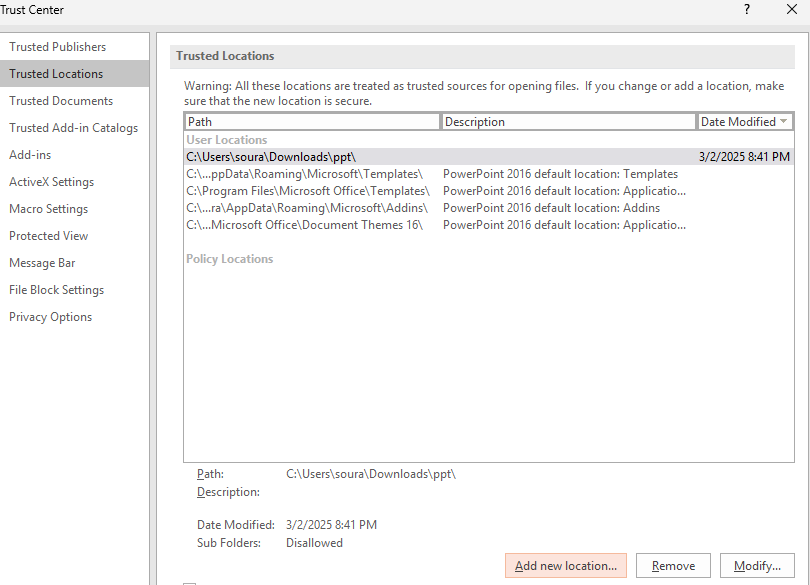
Step 5. After clicking on a new location, a window will open for you, which is Microsoft Office Trusted Location. Go to the browse option, select the file where you have saved it and press the button.
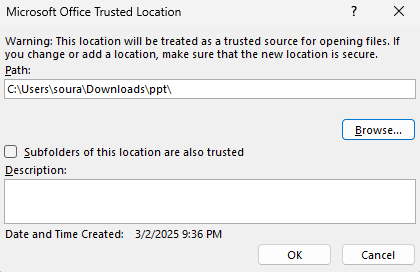
Then, after pressing ok button, you have to close the file ppt and then reopen the file which you had earlier and check it, If your problem is still not fixed, then you can apply the next step.
4. Open and repair PowerPoint files :
First of all, open power. After opening, you will get an option which is file; after going to file, you will see an open option, After going to open option you will store the file where you see your main file after clicking it you will see an option below open drop down menu go there and click on open and repair option. Then you will open it and see if it works perfectly.
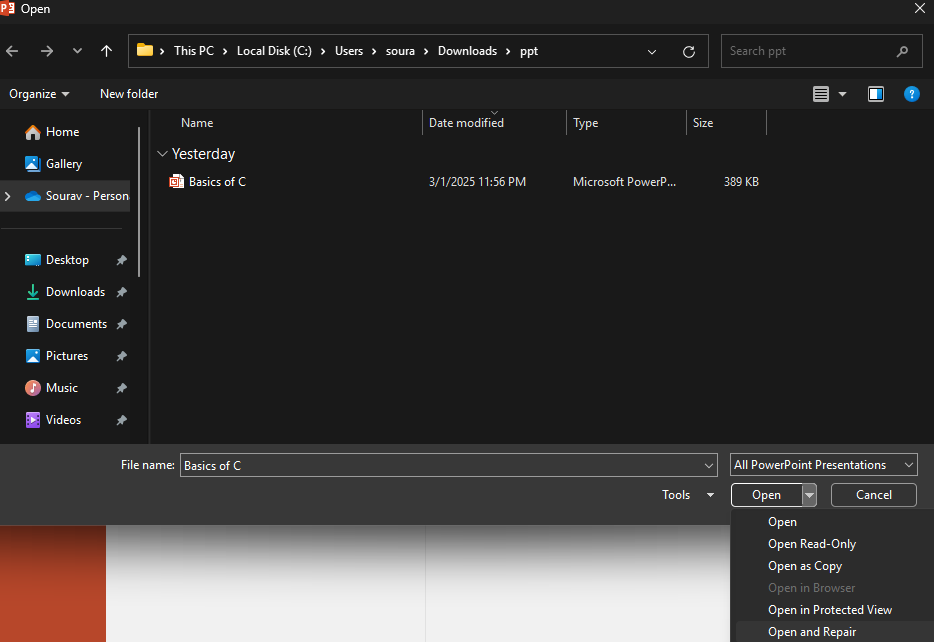
We have researched all the steps and presented them to you. Also, if you come here, you can comment below on which step is useful for you.
Hope your problem is solved by this blog, and if you solve the problem, then don’t ask to subscribe to this blog. If you want to watch through this blog, then click on the video below, and you can watch the video in Hindi.
Conclusion:
Very simple and very easy method we have shown you to do this yourself easily, Very simple and very easy method we have shown you and you can do this thing yourself and we have presented this blog to you for better improvement and experience and from the information provided in my blog, you can customize any picture, any picture in this way, you can easily change it.
NOTE: When you follow my steps it is very important to keep your computer.
If you have benefited from the information given to me, then you can follow my website. If you want to see such type of things first, then follow my website.
Also, I publish these types of things to you through YouTube. If you have difficulty in reading and understanding, you can subscribe to my YouTube channel. You can also watch the same video on YouTube.
Discover more from Tech Ultimates - Latest Tech News & Tricks
Subscribe to get the latest posts sent to your email.