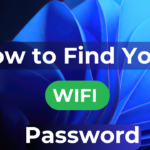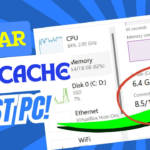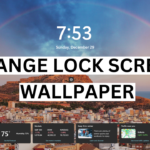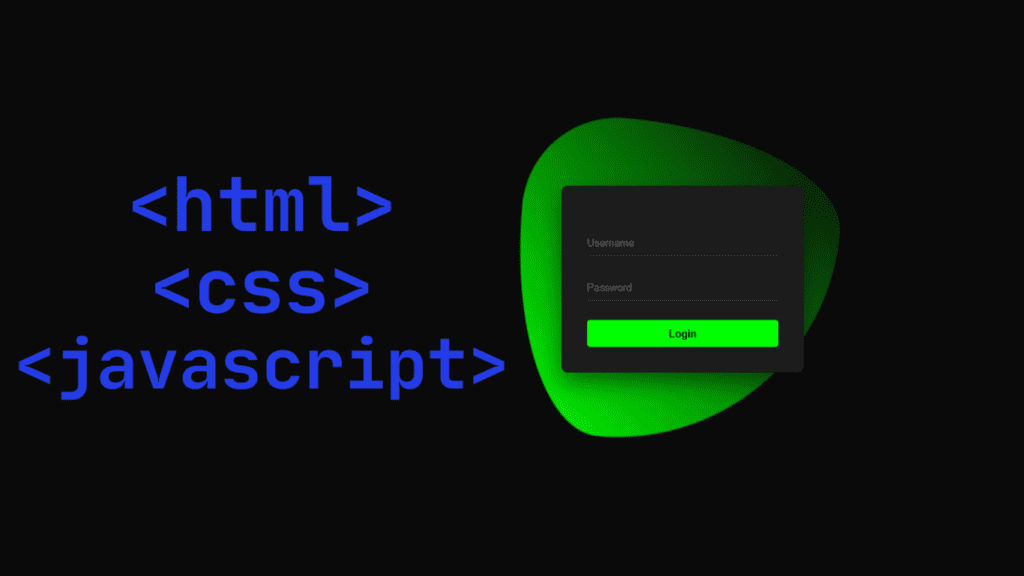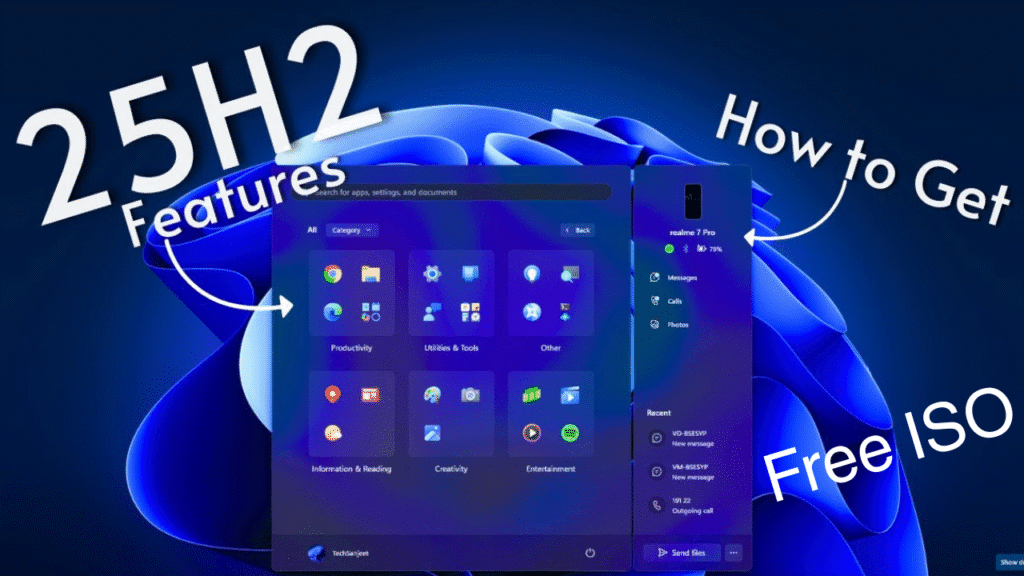
Microsoft is preparing to roll out its next major Windows 11 update — Version 25H2, build 26200.6584. If you’re currently using Windows 11 Version 24H2, the good news is that you’re just one step away from getting the latest version. If you are using Windows 11 or are using it on your computer and laptop, then the version you have, such as Version 23H2 or Version 24H2, can be easily converted to Version 25H2 or downloaded and installed.
Whether you want to wait for the update to arrive via Windows Update or you’re ready to jump ahead and install it manually using an ISO file, this guide walks you through both methods.
We will show you very easily how to update or download and install the new version from the old version on your computer by following the steps.
Method 1: Update via Windows Update (Quick & Simple)
The easiest way to install Version 25H2 is through the built-in Windows Update feature. No need to download anything manually — just let Windows do the work.
Here’s how:
- Open Settings from the Start menu.
- Go to Windows Update.
- Click Check for updates.
- If Version 25H2 is available for your device, it will show up as: Feature update to Windows 11, version 25H2
- Click Download and install.
- Follow the prompts. Your system may restart several times during the process.
Once the update is complete, confirm the new version by navigating to:
Settings > System > About
You should now see:
Build: 26200.6584
Version: 25H2
Method 2: Manual Installation Using ISO (For Early Access or Offline Install)
If the update isn’t showing up for you in Windows Update, or you’d rather install it manually, you can use the official ISO file provided by Microsoft.
What you’ll need:
- A stable internet connection
- Around 30 GB of free storage
- Windows 11 Version 24H2 already installed
- Basic knowledge of mounting and running ISO files
Step 1: Download the ISO
Download the ISO
Download the official ISO for Windows 11 Version 25H2 (Build 26200.6584) from the Microsoft website:
👉 Download from Microsoft (Official Link)
Choose your system type:
x64 for Intel/AMD-based PCs
Select the ISO for your PC’s architecture:
Arm64 for ARM-based devices (like those with Snapdragon chips)
x64 for Intel or AMD systems
Step 2: Install the Update from the ISO
Once the ISO file is downloaded:
- Right-click the file and select Mount.
- A virtual drive will appear — open it.
- Double-click
setup.exeto begin the installation. - When prompted, choose the option to Keep personal files and apps.
- Continue with the on-screen instructions.
Your system will restart multiple times. Once complete, you’ll be running:
- Windows 11 Version 25H2
- Build 26200.6584
Before You Start: A Few Quick Tips
Before you upgrade, keep these points in mind:
- 🔌 Plug in your device to avoid power interruptions.
- 💾 Back up important files, just in case.
- 🚫 Unplug unnecessary USB devices to prevent conflicts.
- 🌐 Use a reliable internet connection, especially for downloading the ISO.
Conclusion:
Very simple and very easy method we have shown you to do this yourself easily, Very simple and very easy method we have shown you and you can do this thing yourself and we have presented this blog to you for better improvement and experience and from the information provided in my blog, you can customize any picture, any picture in this way, you can easily change it
Discover more from Tech Ultimates - Latest Tech News & Tricks
Subscribe to get the latest posts sent to your email.