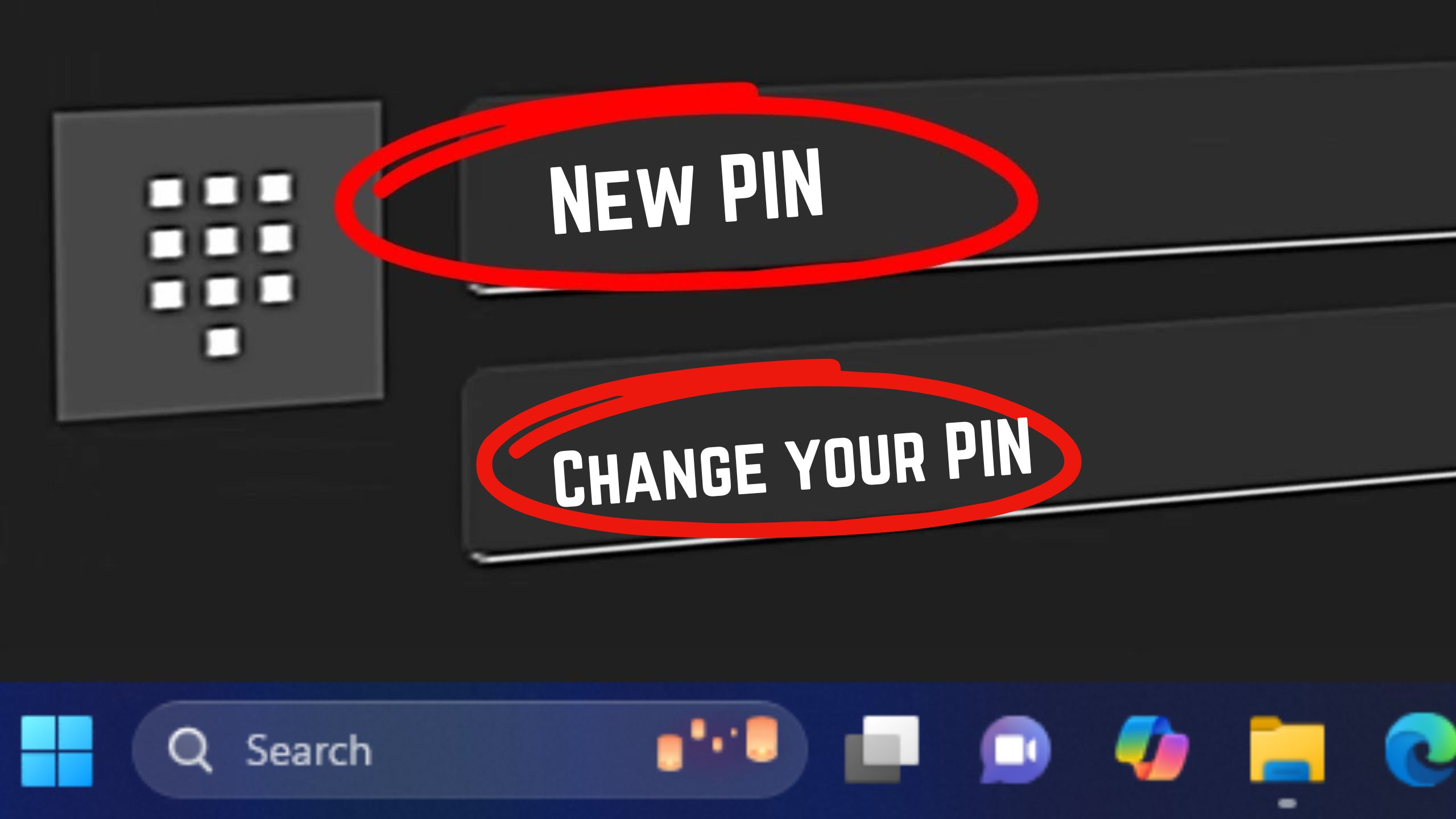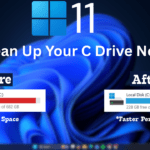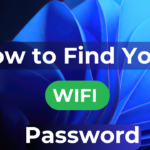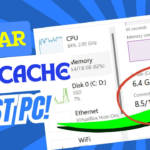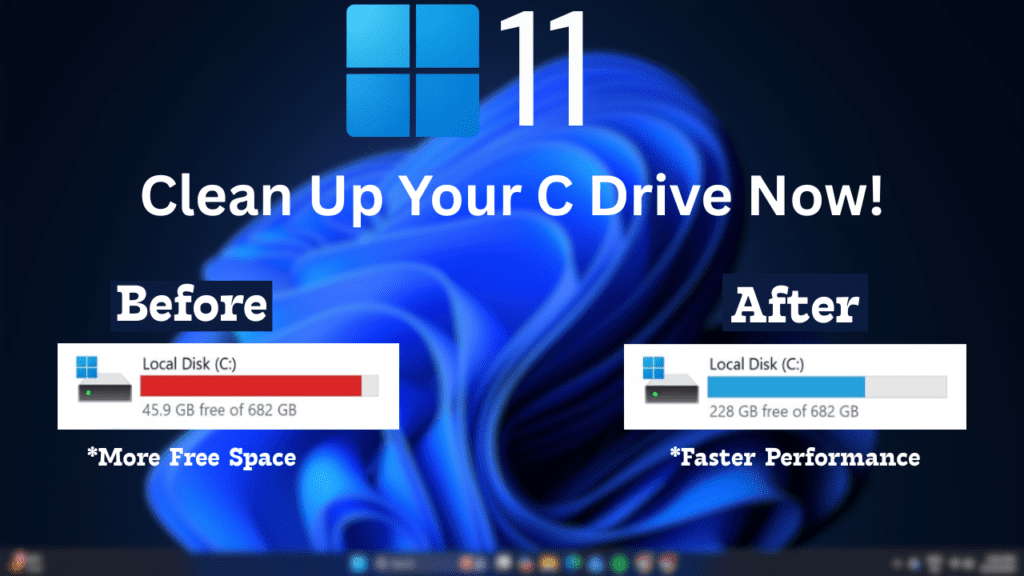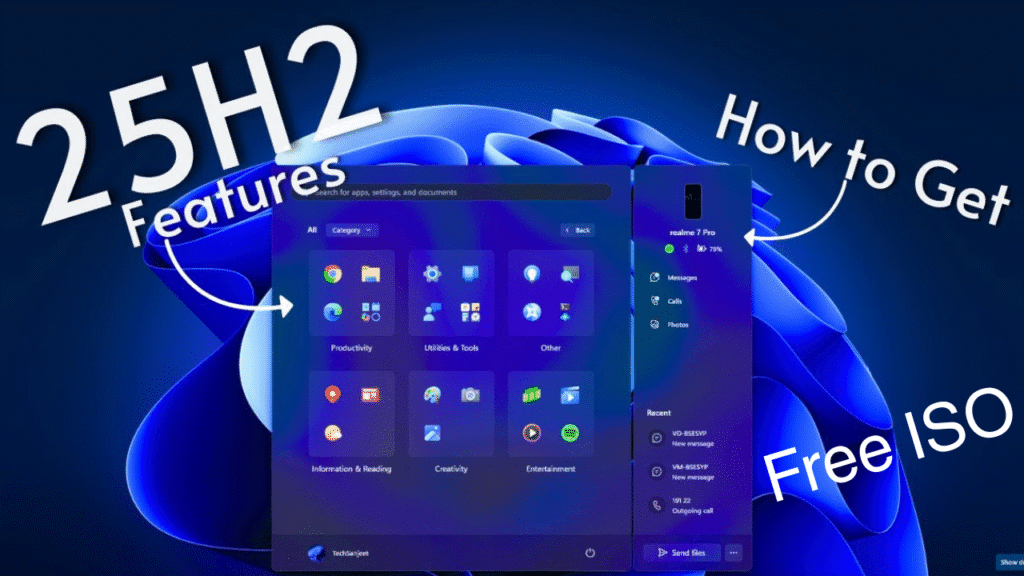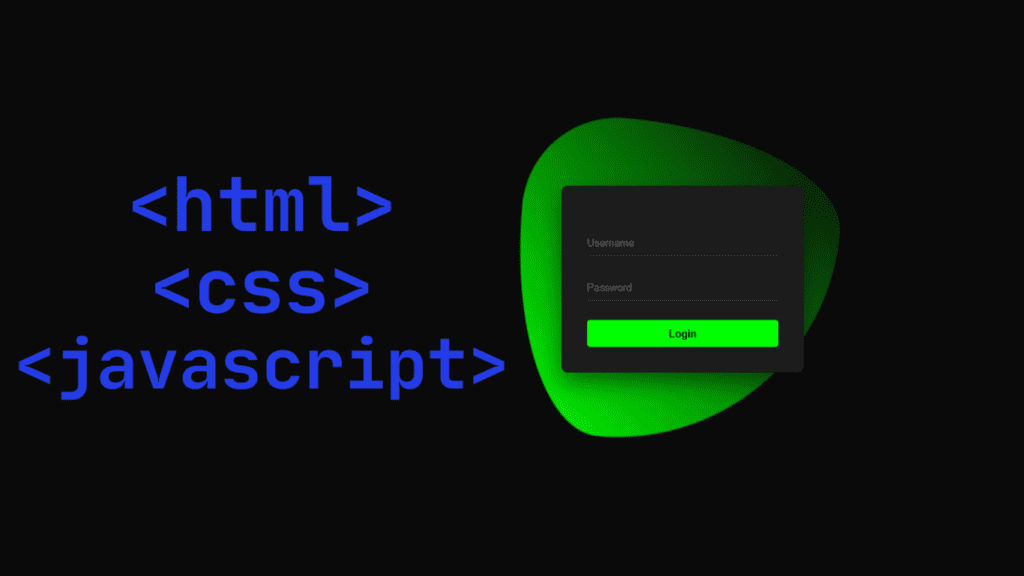If you use Windows 10 and 11, How to change the Password /PIN on Windows 11 and how to Set the password will be seen in this blog. Whatever I will show you some steps with the help of which you will be able to set it up..
- First of all, you have to go to the Windows logo, you have to right-click then go to settings.
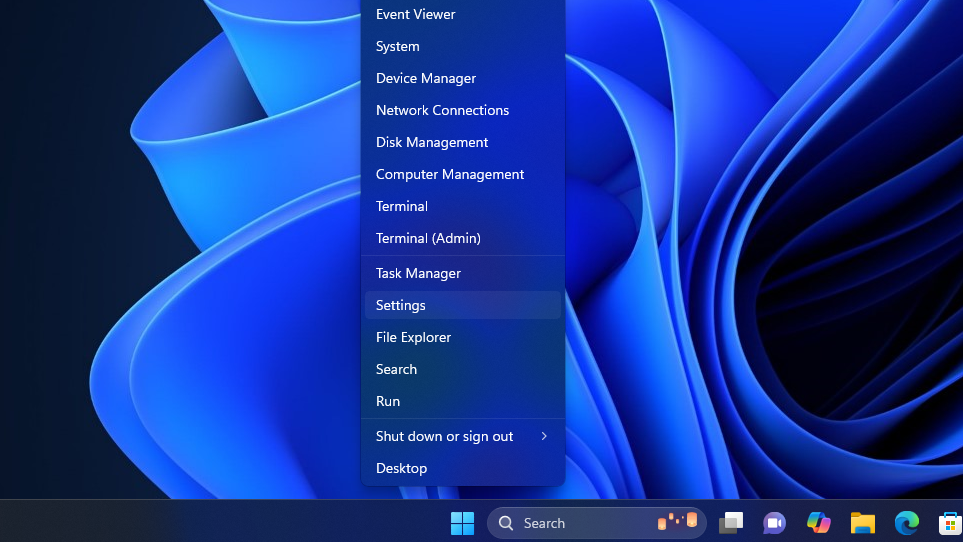
- After opening the settings, you have to go to Accounts. You have to click on the sign-in option.
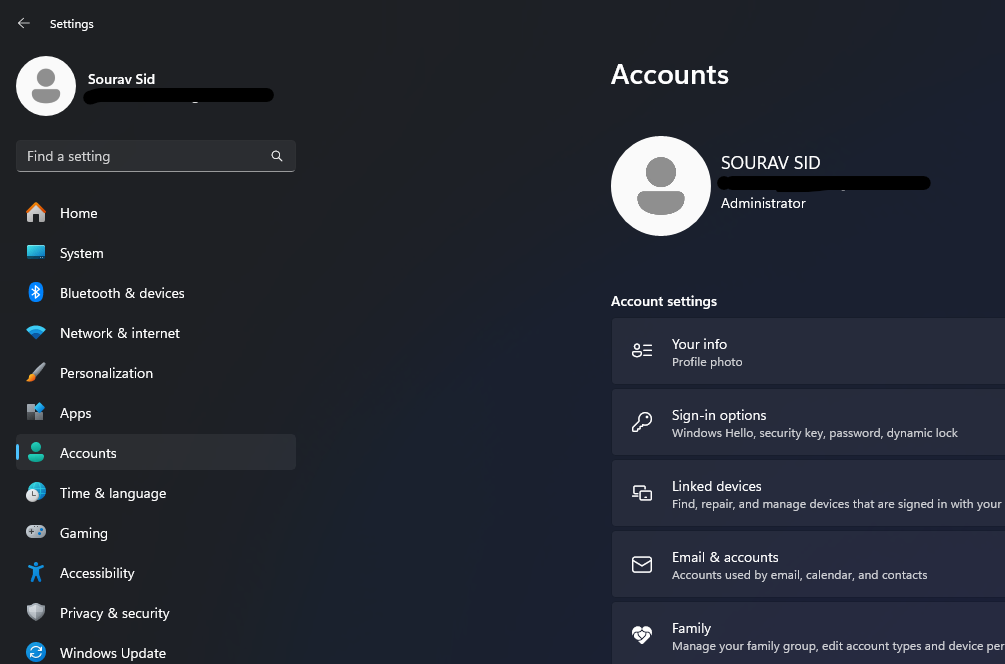
- After clicking on the sign-in option, you will get an option for the PIN. You have to click on the PIN.

- If you have previously set a PIN you will be shown this option which is Change PIN and if you have never used or set a PIN before then you will see the option Set a New PIN.
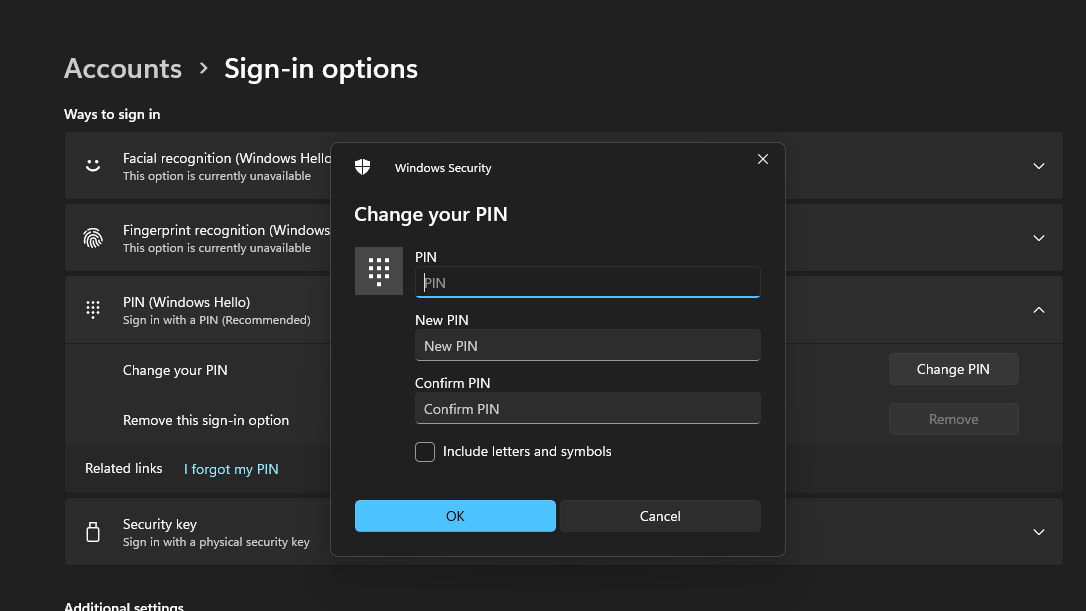
If you have changed your PIN then first you have to enter the old PIN then you have to set a new PIN, You have to enter same same PIN in Confirm PIN, If you want to include letters and symbols, you can add them by checking the small check box below. If you don’t want to then you have to uncheck the box then click OK.
Why Use a PIN on Windows 11?
A four to six-digit numerical PIN is much easier and easier to remember than large numbers of passwords and the biggest thing is that if you use a PIN in the Windows operating system your system will be locked and no one can access it except you and it won't be that easy for hackers to crack.
Your computer will be safe because you have protected it with a PIN and no one can open your computer as long as you share this print with someone.
Do you want to change the PIN on your Windows 11 computer?
If you have a computer at home and you don't want anyone to use your computer without access, you must provide the PIN and if someone knows your PIN, you must change the PIN.
If you know the PIN on your computer then you must change the PIN on your computer otherwise anyone can use your computer and change the PIN on your computer and keep it secure. After setting the PIN or changing the PIN, your computer data and all information on your computer will be safe.
If you want to I think the Set PIN in Windows. If you are happy with this blog of mine, then definitely do comment in the comment section below.
If you want to watch this blog, click on the video below!
Discover more from Tech Ultimates - Latest Tech News & Tricks
Subscribe to get the latest posts sent to your email.