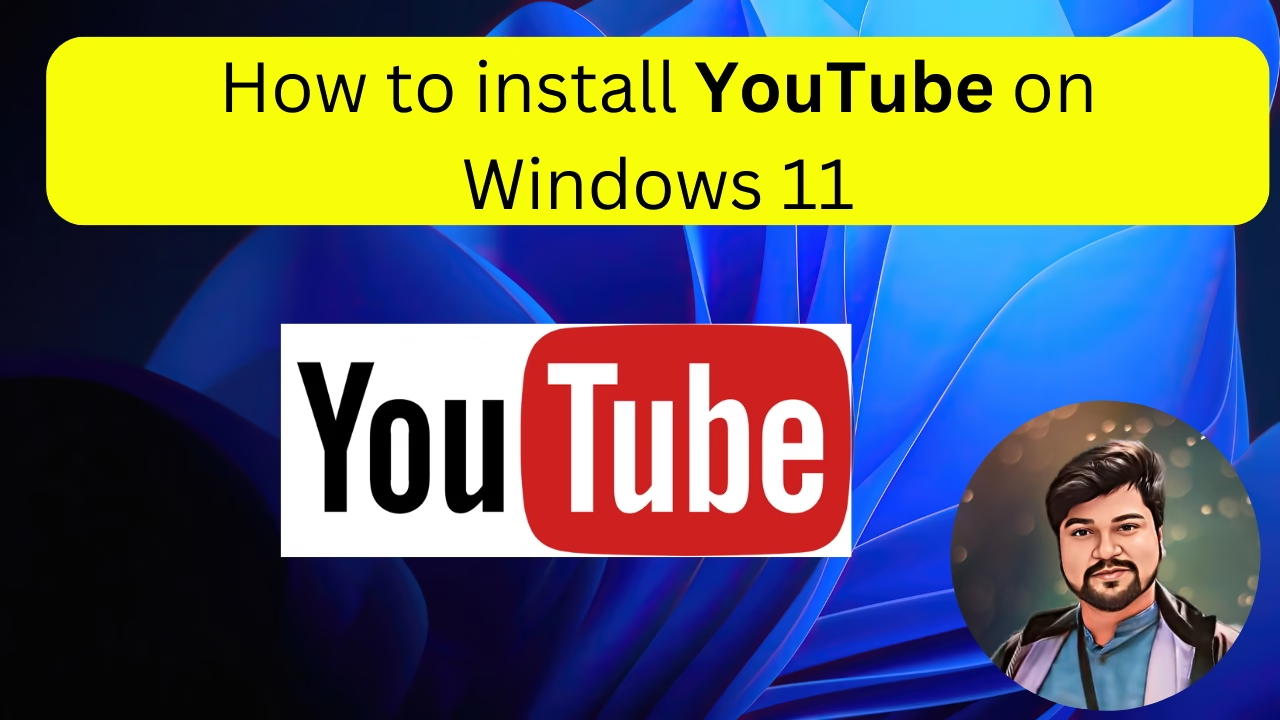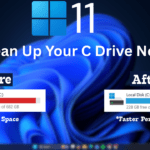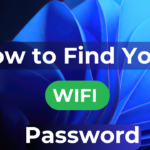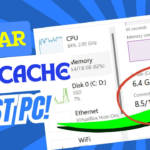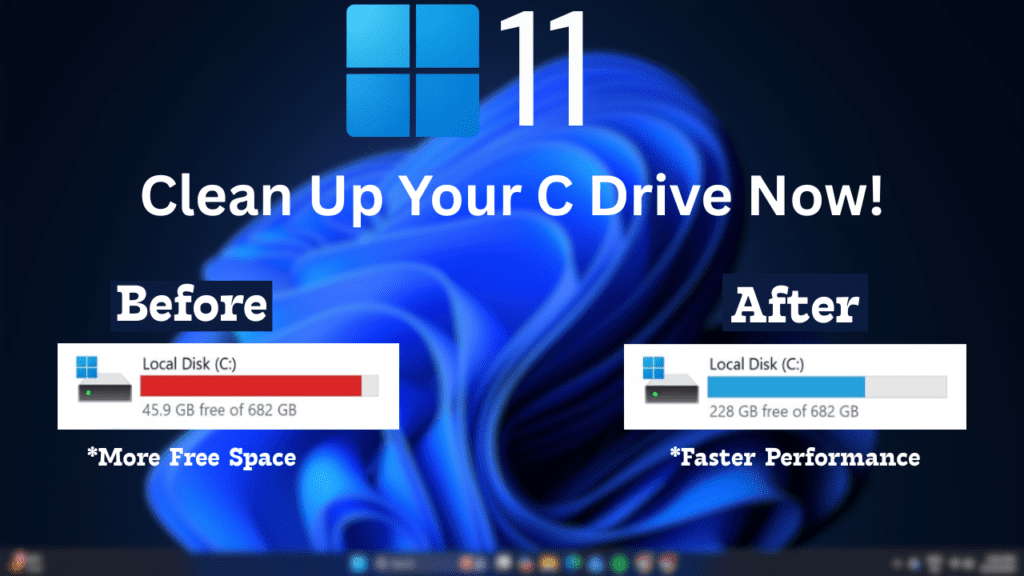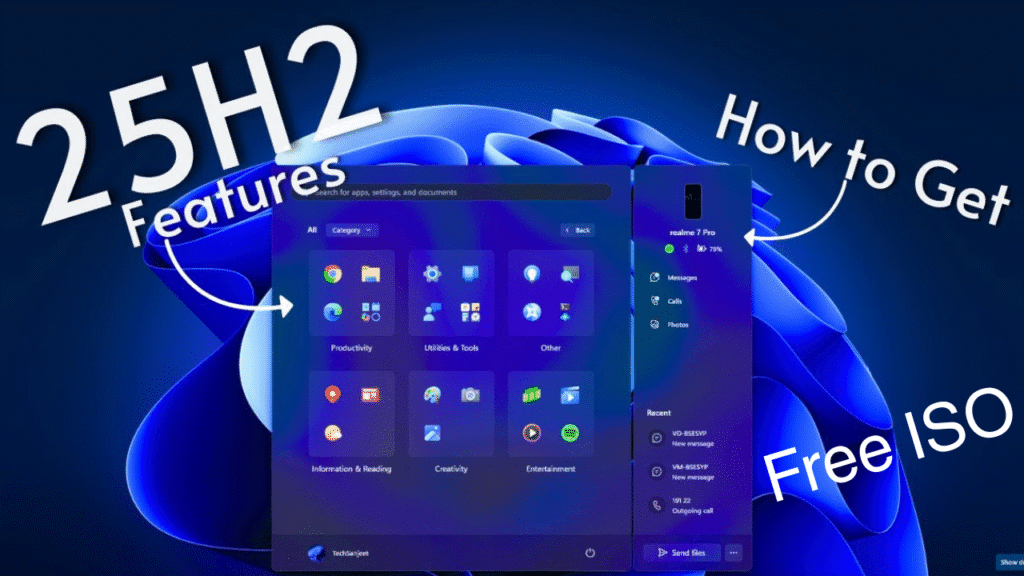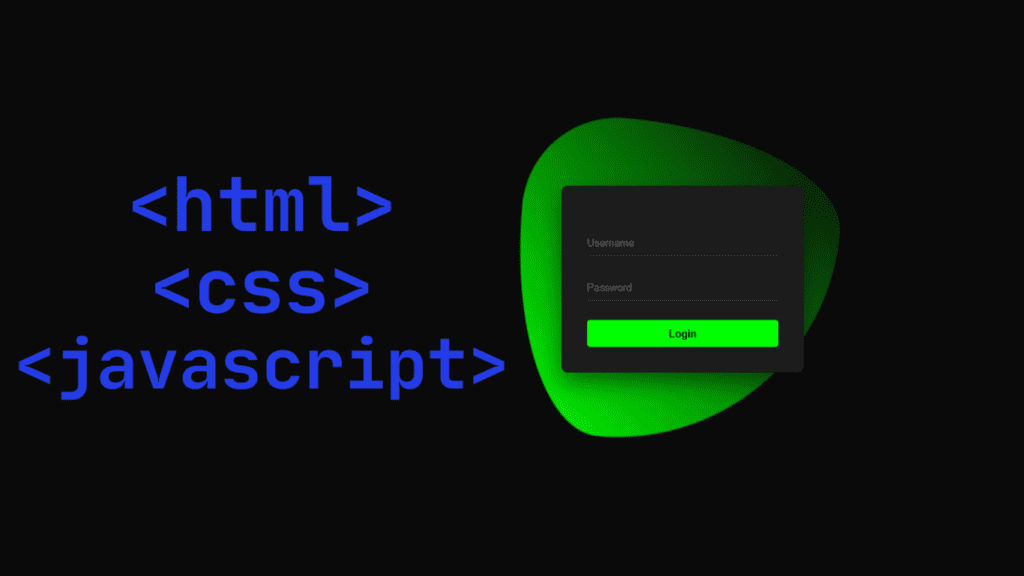YouTube is a top-rated video-streaming platform It is owned by Google. You can search for many things with help on YouTube like entertainment blogs, education, comedy videos, sports, and news. You can watch all these videos on YouTube for free.
YouTube is a way of income. You can also earn from YouTube. If you have good information, good talent and a good video knowledge scale, you can earn enough from YouTube.
In this article, we will see how to install YouTube software on Windows 11.
Computers & Laptops using Google Chrome, Mozilla Firefox, Microsoft Edge, YouTube Official Website
Download and install YouTube using Google Chrome.
If you are using Google Chrome and your Google Chrome is not updated then you need to update to the latest version of Google Chrome first.
Follow the steps that I will show you:
Option 1: Use YouTube in a Web Browser.
Step 1: First of all you need to go to YouTube official website.

Step 2: Then you have to go to the triple dot option in Google Chrome.

Step 3: Then you have to go to the cast save and share option.
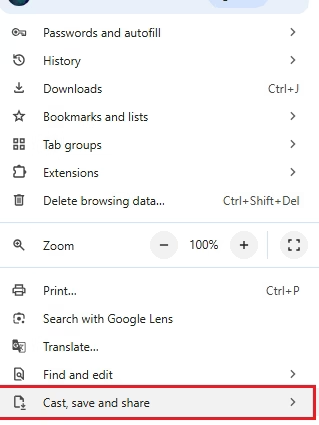
Step 4: Then you will see an option to install YouTube then you have to click.

Step 5: Then you will see a pop-up show in your google chrome where the install option is written you have to click on it.
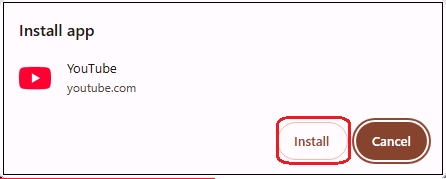
Step 6: Then you will see a logo showing on your computer that is YouTube this logo will show after it is already installed. Clicking on that logo will open direct YouTube.
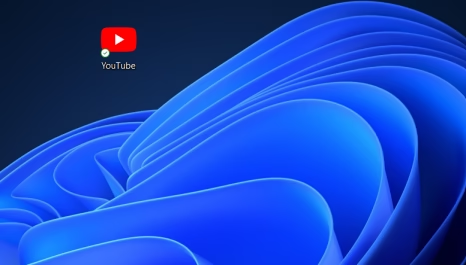
Step 7: Then you press your computer button and search by typing YouTube and you will see the YouTube app and a direct click will open YouTube.
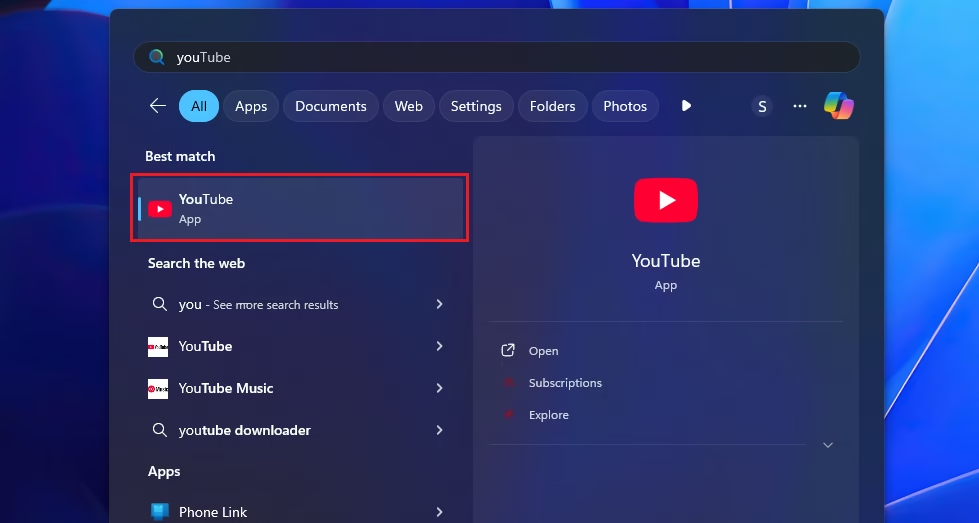
Option 2: Install the YouTube App from the Microsoft Store (Alternative).
- Open Microsoft Store:
- Click on the Windows button / Start menu and type “Microsoft Store” in the search bar.
- Open the Microsoft Store app.
- Click on the Windows button / Start menu and type “Microsoft Store” in the search bar.
- Search for YouTube:
- When the Microsoft Store opens, use the search bar at the top right and type “YouTube.”
- When the Microsoft Store opens, use the search bar at the top right and type “YouTube.”
- Select the YouTube App:
- Click on the YouTube app in the search results.
- Click on the YouTube app in the search results.
- Install the App:
- Then click here to download and install the app.
- Then click here to download and install the app.
- Launch YouTube:
- When the installation is complete, you will go to the start menu and you will get an option of YouTube. If you click on YouTube, the same YouTube will be opened in the same way. Then you can search for whatever you want entertainment stuff, interesting stuff and tutorial-type stuff.
The main point is that you have now successfully downloaded and installed YouTube.
Now you can enjoy your favourite videos by going to YouTube.
I hope by reading this article you have learned step-wise how to download and install YouTube on a PC and Laptop. If you are happy with this blog of mine, then definitely do comment in the comment section below.
If you want to watch this blog, click on the video below!
Discover more from Tech Ultimates - Latest Tech News & Tricks
Subscribe to get the latest posts sent to your email.