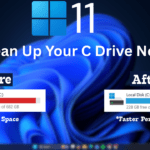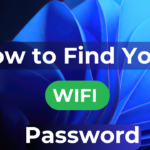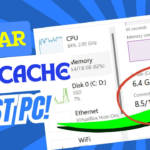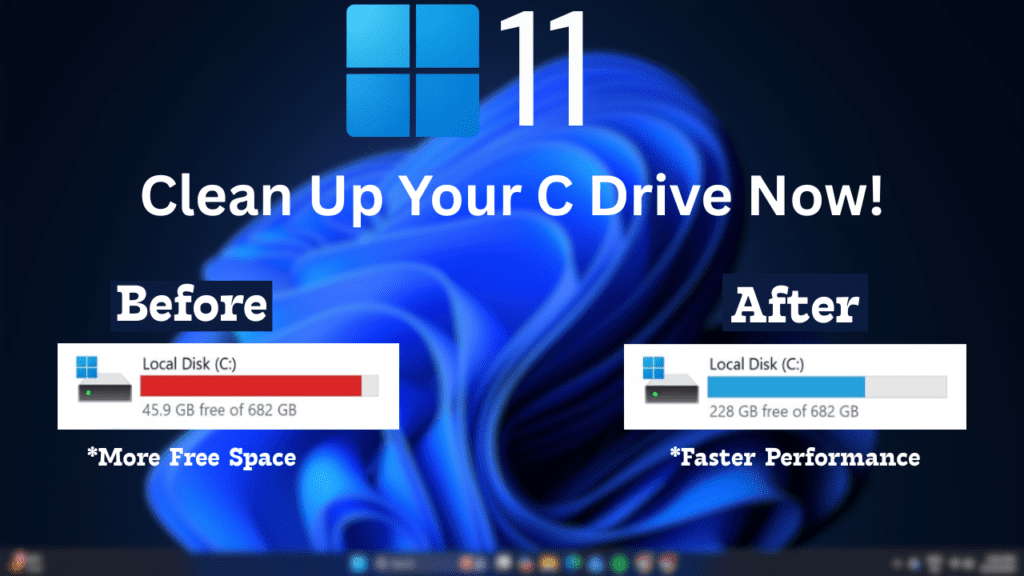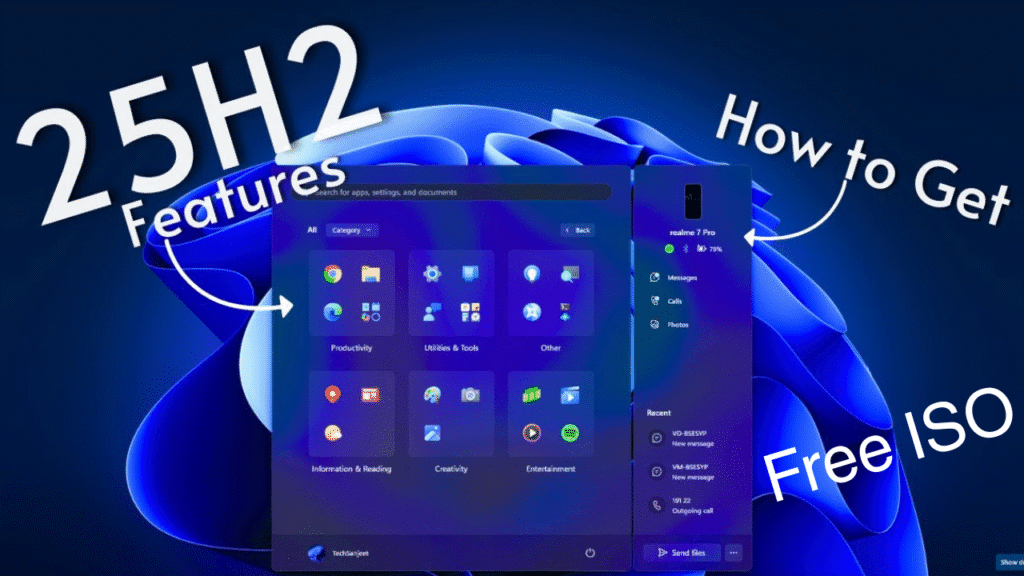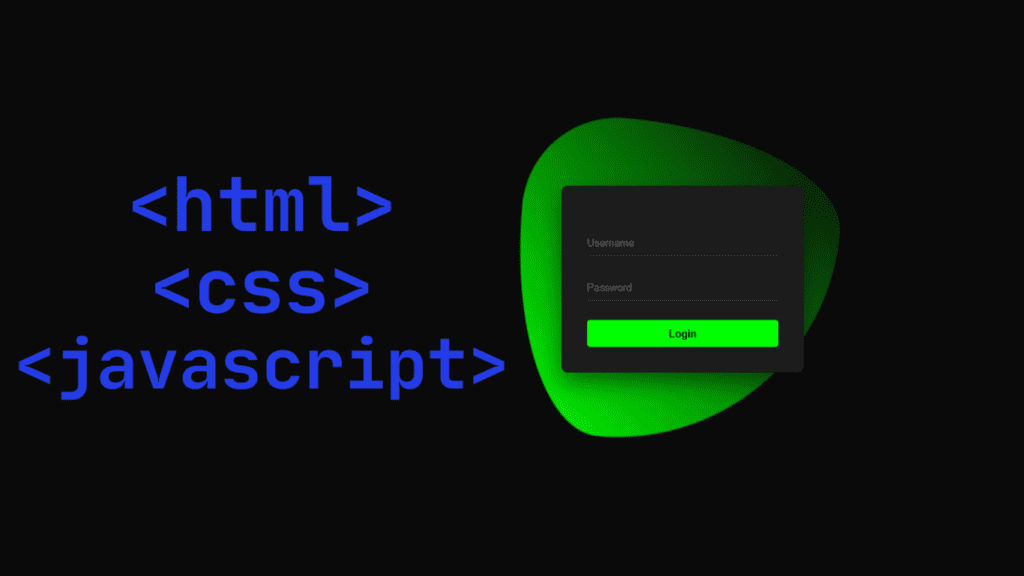If you use Windows 10 and 11, sometimes the USB port of your Windows does not work. This blog will show you how to fix it. Whatever steps I will show you, follow them and your problem will be solved.
- First of all, you have to check whether your port is working properly or not. You have to check whether the USB port of the device you are planning to use is correct or not. If both are correct, in that case, the option shown to you will work. If the hardware gets damaged or something goes wrong then the software cannot help in this case.
- First of all, you have to go and press the windows button After that you have to type CMD Then you have to click on Run as Administrator.
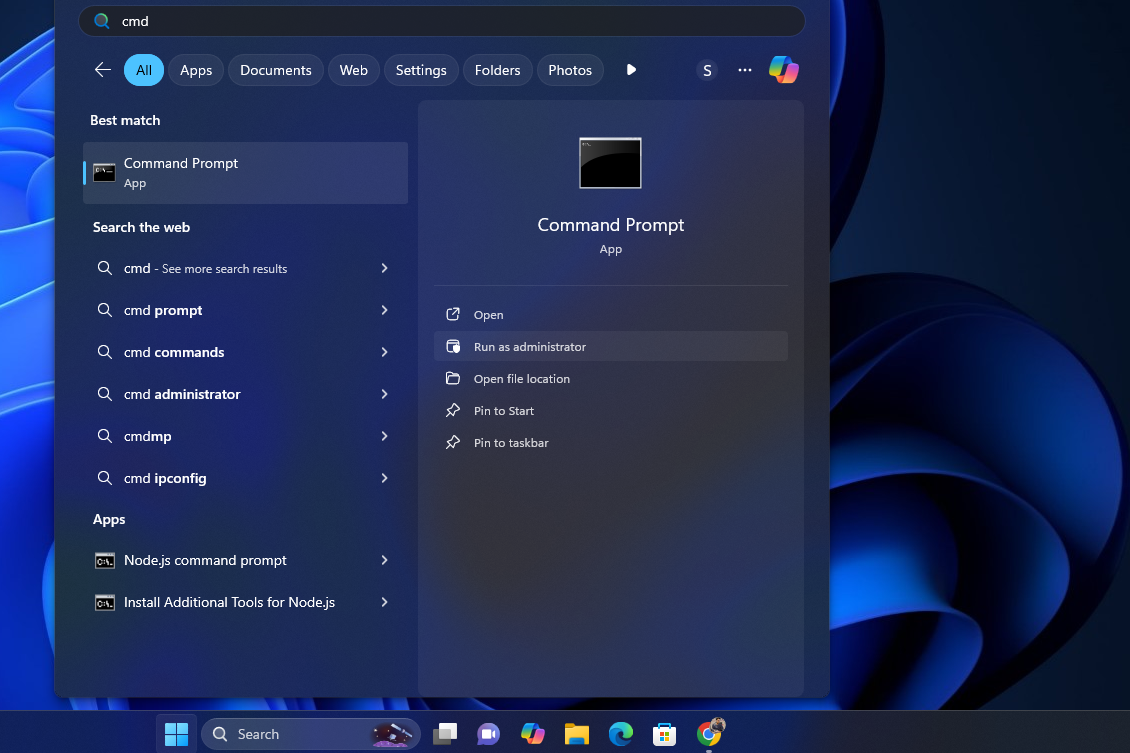
- After the Command Prompt is opened, you have to copy and paste a code.
- The code is “msdt.exe -id DeviceDiagnostic” Then you have to press Enter.

- The hardware and devices here will be used for processing troubleshoots. Then click next button
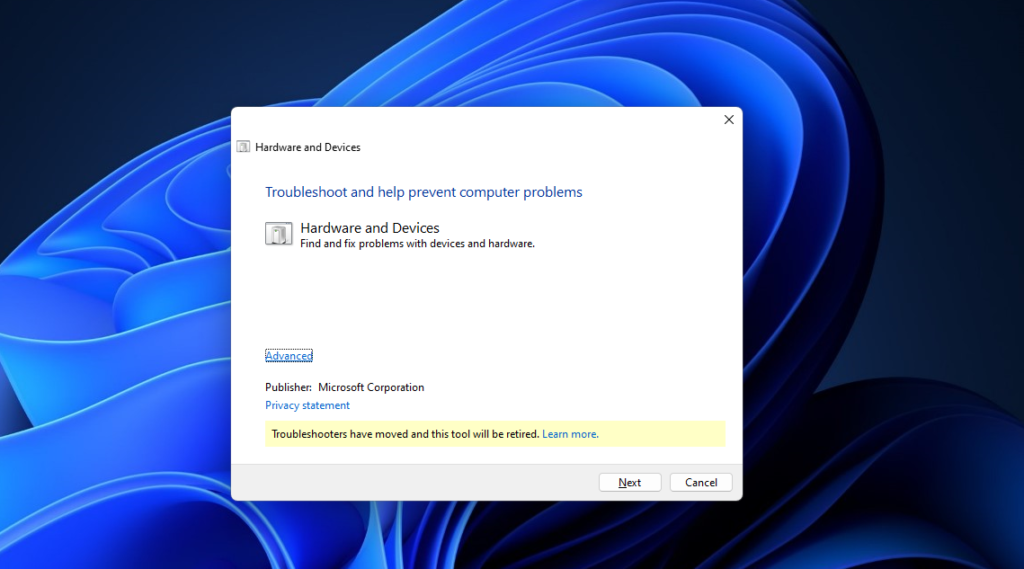
- After clicking on Next, if there is any problem with your hardware or device, what will it do, and where will it find it?

- If there is any problem then you will get an option here ‘Apply then it is fixed’. Look right now, here you will see the fix option. You have to simply click on ‘Apply then it is fixed‘.

- After that, after clicking on Next, you will get an option which is to Restart your PC, you have to simply click on Next.

- After that you have to go to the windows and type power, an option will appear, Choose a power plan. It has to be selected and opened.

- After that, you have to Choose what the power buttons do
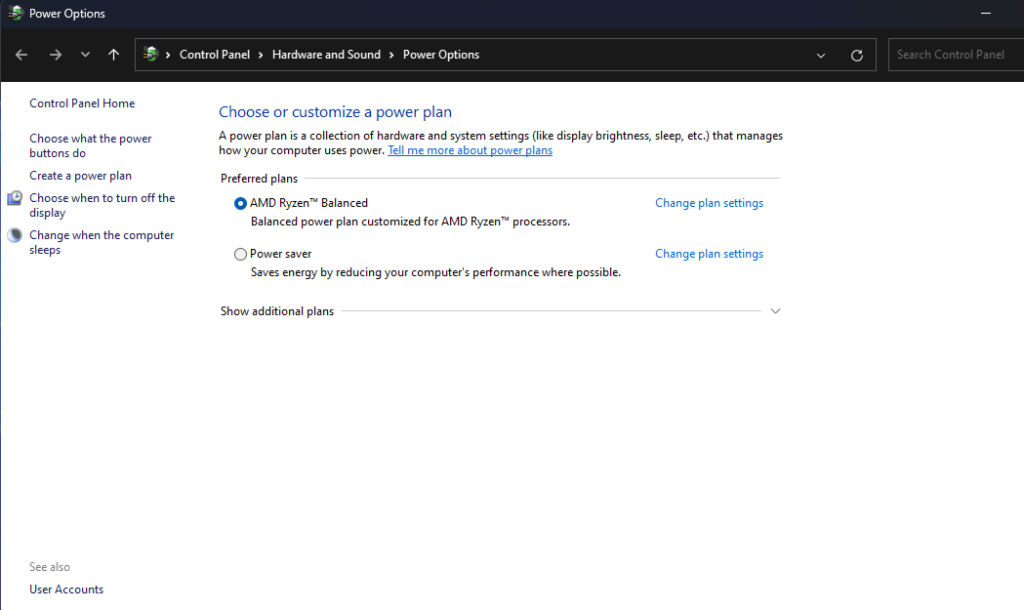
- You will get the option, you have to click on the change settings that are currently unavailable option.
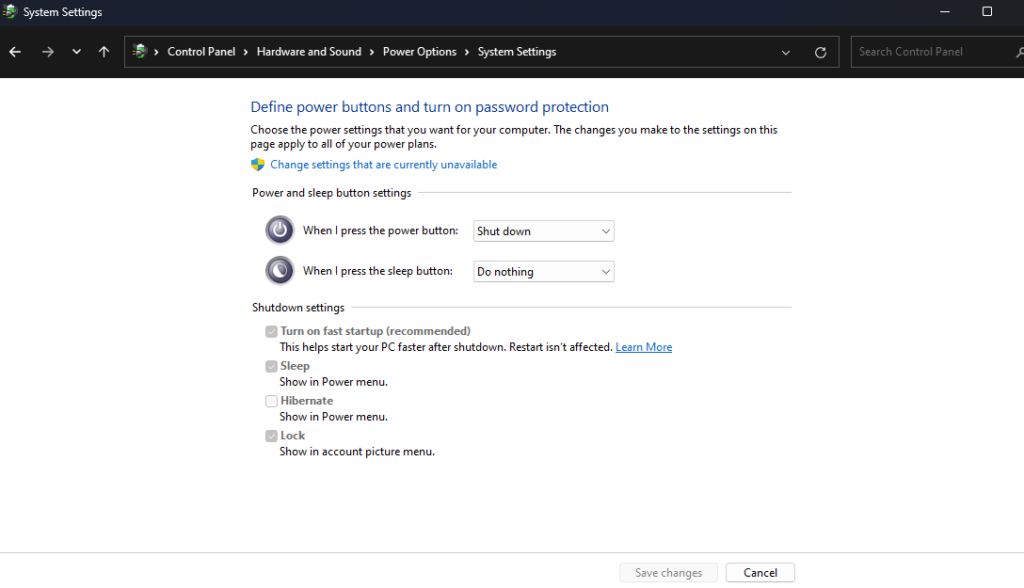
- After that you will get a checkbox which is Turn on Startup, you have to uncheck that checkbox and after that you have to save it. After that, you have to restart your computer once.
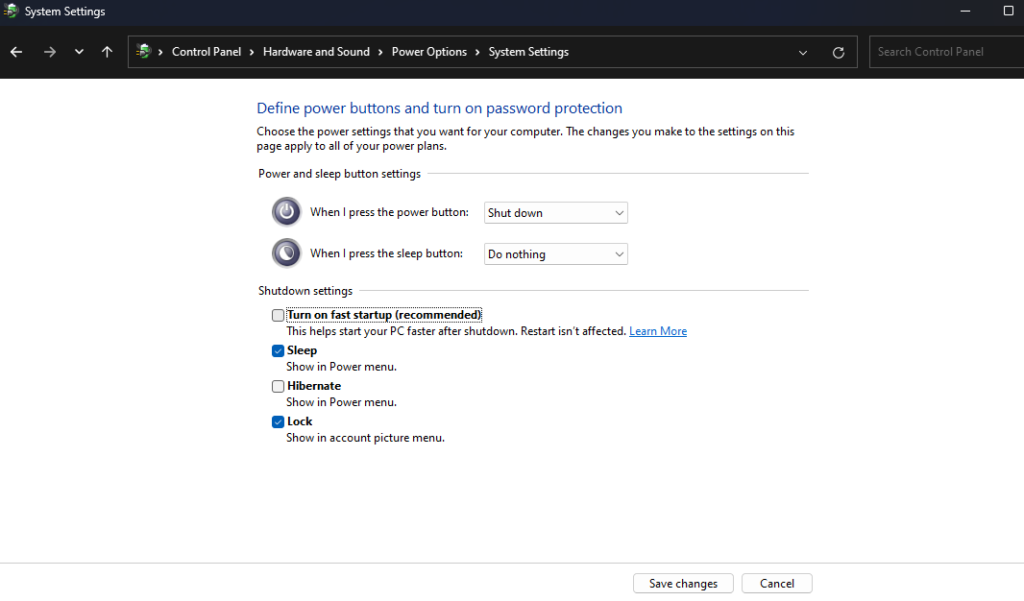
I think whatever problem or issue you are facing will be solved. If you are happy with this blog of mine, then definitely do comment in the comment section below.
If you want to watch this blog , click on the video below!
Discover more from Tech Ultimates - Latest Tech News & Tricks
Subscribe to get the latest posts sent to your email.