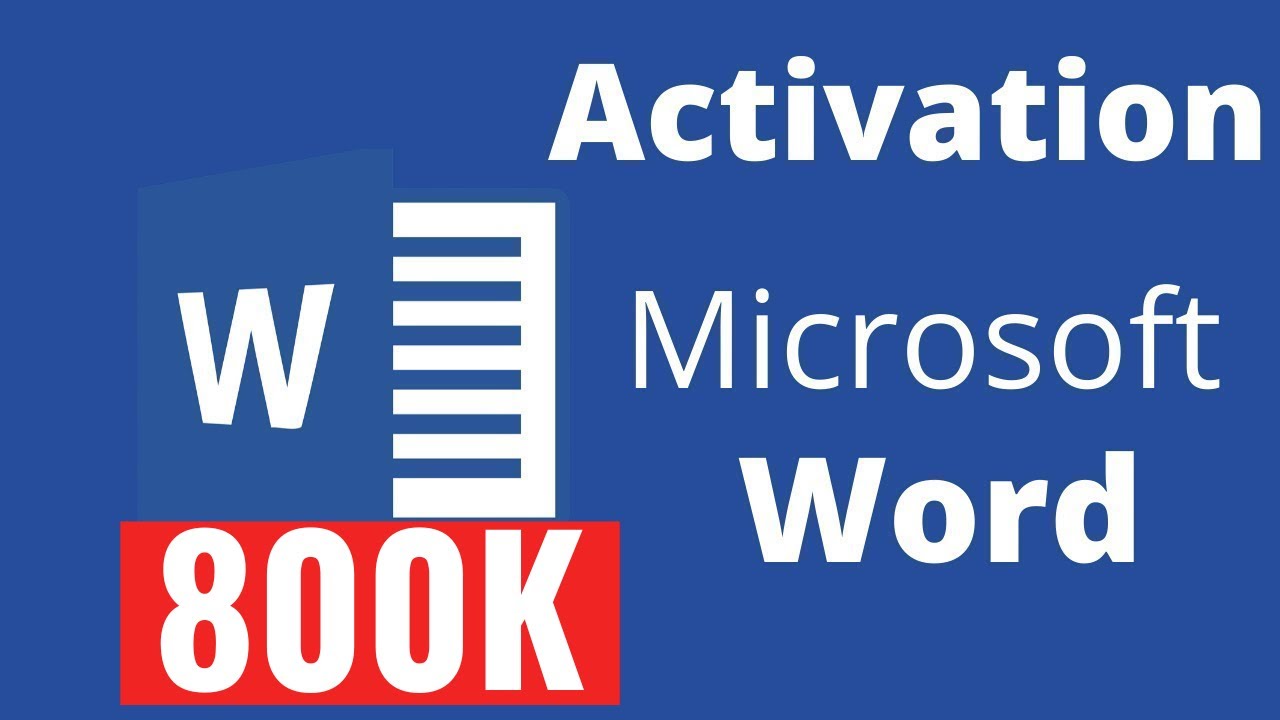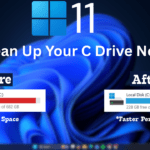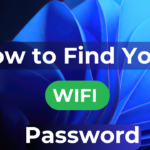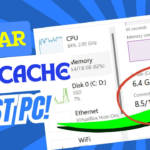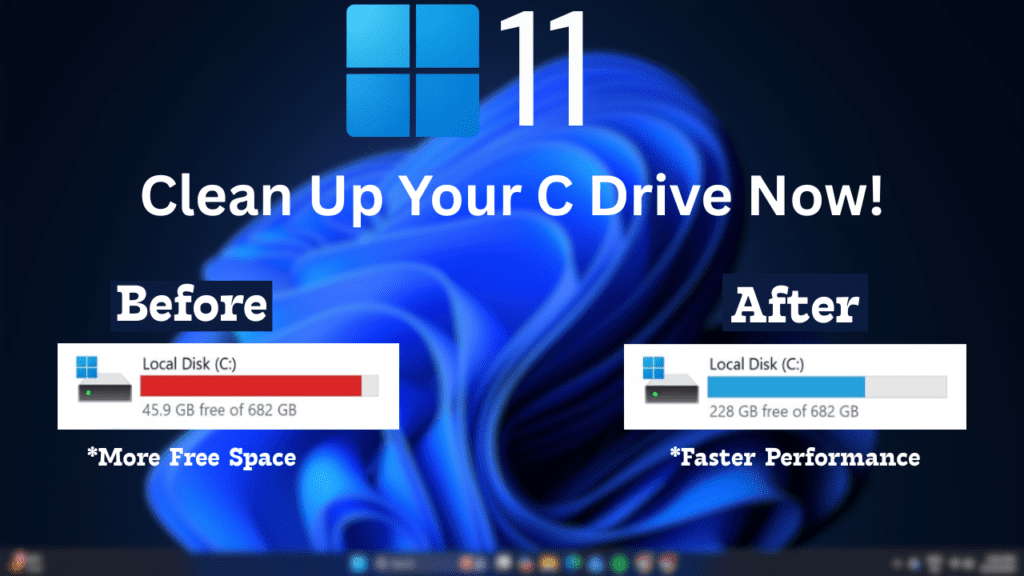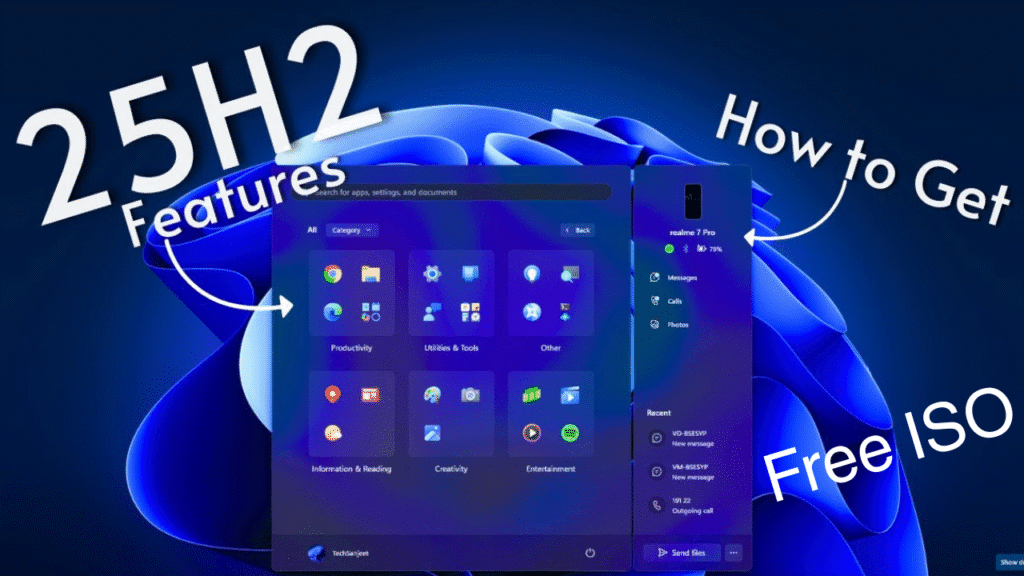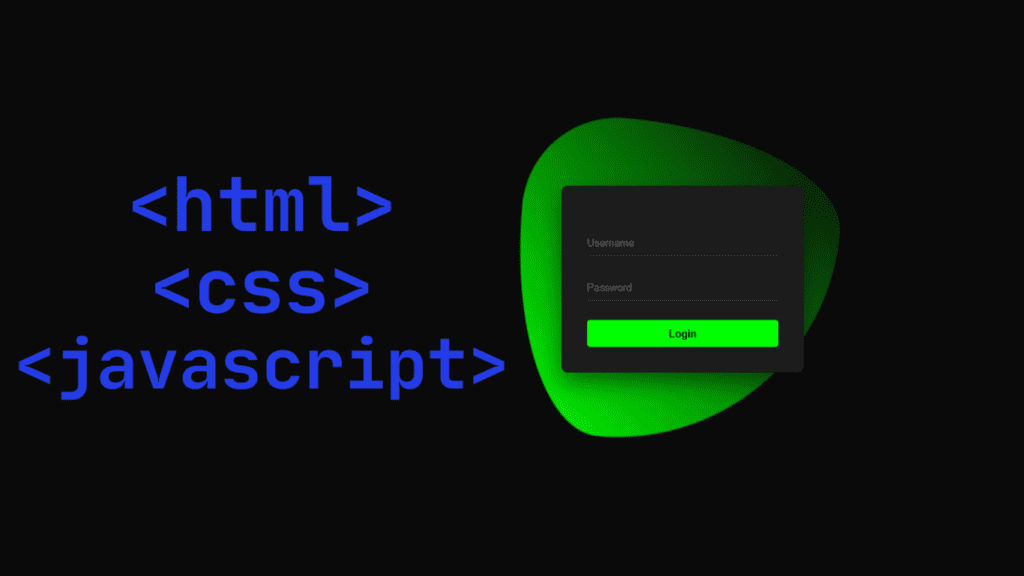Microsoft product activation failure only shows up when your computer has this error if you don't have a Microsoft Office license or an expired one. If the license cannot be verified, your license may expire if there is a problem with your computer. That is exactly why this option is shown to you this problem also occurs when the license expires due to the fulfilment of the license and if your device has different dates and different times you may also have this problem. Product activation failed in 2016 and 2019 etc
Microsoft Office, Microsoft Word, and Microsoft PowerPoint. If you want to restart these, you need to purchase a crack key and product key. If your product key and license are both correct, sometimes there may be a problem. In this blog, we will see how to fix the problem if you encounter it.
In Microsoft Office, Microsoft Word and Microsoft PowerPoint, text in red colour appears on the top, which is product activation failure, and how to fix it, we will see through this blog. Just follow my steps.
- First of all, you have to go to the Windows option and type this pc then go to the local disk C option. After opening the local disk C.

- After that, open the program file and then go to the option “which is” Common File After opening the common file you have to go to the Microsoft Share folder.
- After opening Microsoft Office Share you need to go to OfficeSoftwareProtectionPlatform Open this folder and see if there are any files. For example, if there are no files on my computer inside this folder, then you need to go to the next option If your computer has some files or some applications inside this option like OSPREARM.exe Select the application with this name and right-click and run as administrator two or four times.

- If you also have an empty folder then you have to go to the second option. First of all, you have to open C drive after opening there is a search box on the right side there you have to search the name OSPREARM.EXE

- I am giving you links to some files, you can follow those pages with the help of those links, For example, on my computer.
- C:\Program Files\Microsoft Office\Office16
- C:\Program Files\Common Files\microsoft shared\OfficeSoftwareProtectionPlatform
- C:\Program Files (x86)\Common Files\Microsoft Shared\OFFICE16
- C:\Program Files (x86)\Microsoft Office\Office16
- Go to C drives and search the name OSPREARM

- If you find the OSPREARM option then you need to right-click and run as administrator four to five times, When you do this make sure you don’t have Microsoft Office, Microsoft PowerPoint and Microsoft Excel open on your computer. Then you have to restart the computer once.
- After running 4-5 times in Run as Administrator, you can open Microsoft Office, Microsoft Excel or Microsoft Word again and check whether the Product Activation field option is there or not.

- Then you have to open it once and see if the problem is there or has gone, Hope your problem will go away So, if you still haven’t solved the problem, what do you do to set your computer’s current time and date once?
- First of all you have to press the Windows button and then type times.

- Then you have to select the Date and Times option Then go to the time zone and select the location you are in, In my case I have selected Kolkata as I live in Kolkata, You also select according to your location. The next option is to set the time automatically, go there and there is a toggle switch, you have to turn it on. Along with that, you have to check your computer date once.

I hope the problem you brought up has been solved. If you are happy with this blog of mine, then definitely do comment in the comment section below.
If you want to watch this blog, click on the video below!
Discover more from Tech Ultimates - Latest Tech News & Tricks
Subscribe to get the latest posts sent to your email.