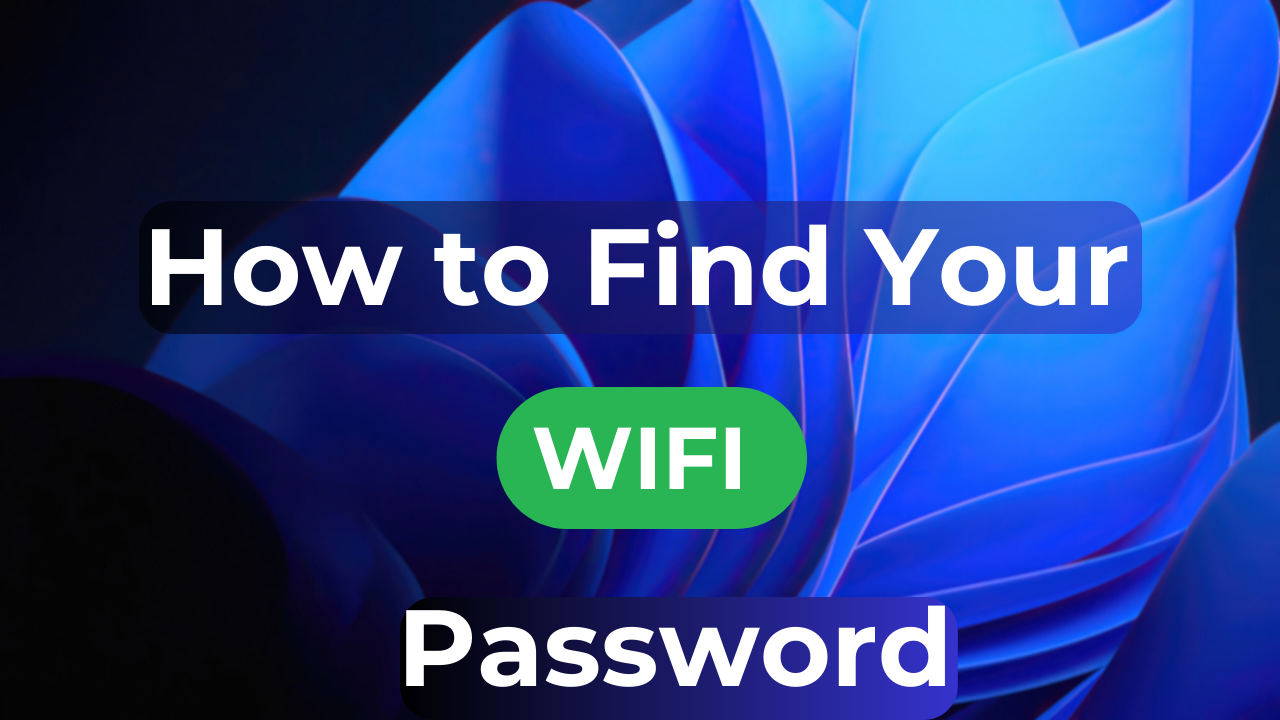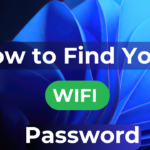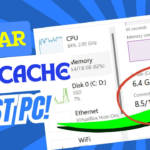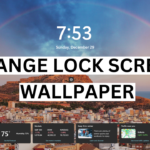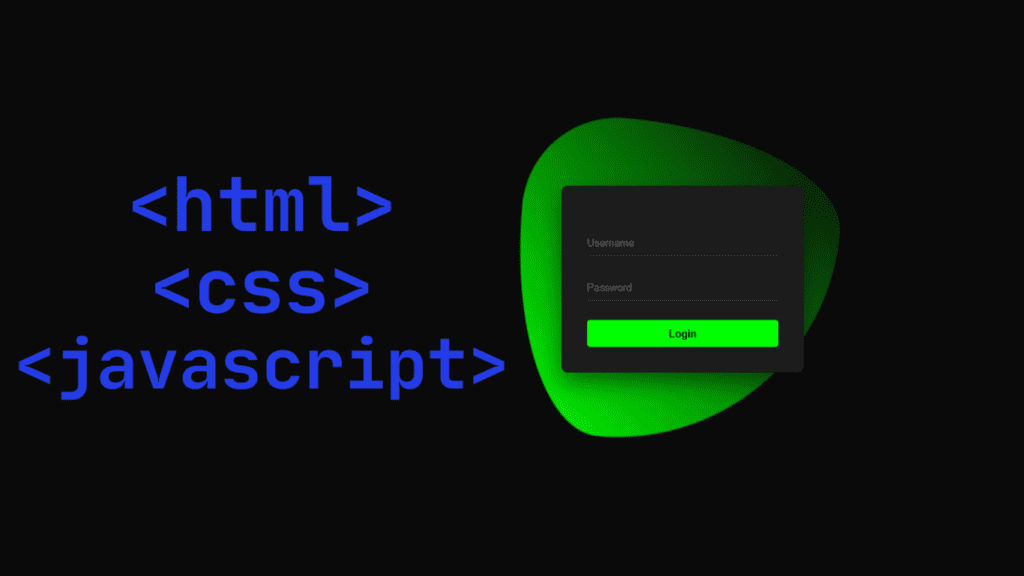We will see in this blog, we will learn how to find the password of a Wi-Fi network if you forget it. If you’ve forgotten the password or want to share it with someone else quickly, you can find Windows by connecting to a Wi-Fi network. On the Android phone where your wi-fi password is logged in go to the wi-fi option and you will see a barcode scan for another wi-fi network. Then you can easily see the password or log in with the password.
If you don’t know what the password is then we will tell them through this block how to know the password through Windows.
Easily Find Your Wi-Fi Password on Windows: Step-by-Step Guide
First of all, you have to press the windows button and then you have to type run whenever it comes in that tab bar you have to type ncpa.cpl hit Enter.

When you press the OK button, a folder will open for you which is Network Connections.
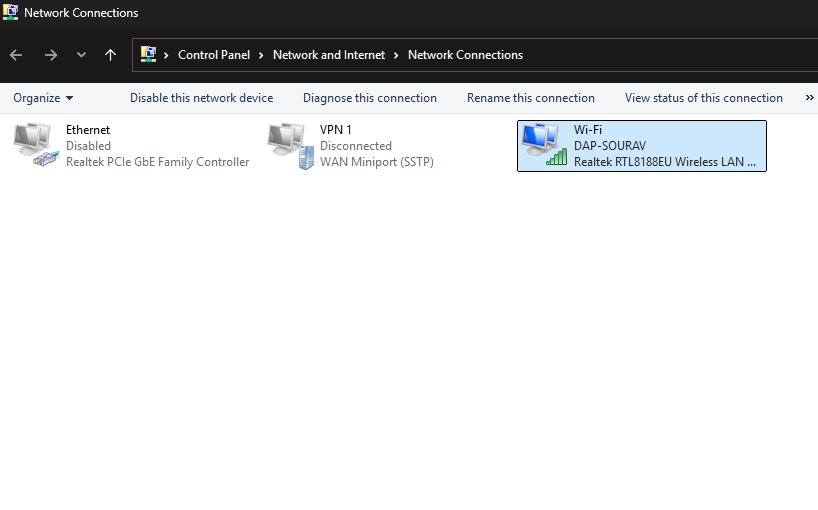
You can easily see that a network is open where Ethernet & VPN are off and wi-fi data is enabled.
So what you have to do to know the password is go to the wi-fi option and right click and go to the status
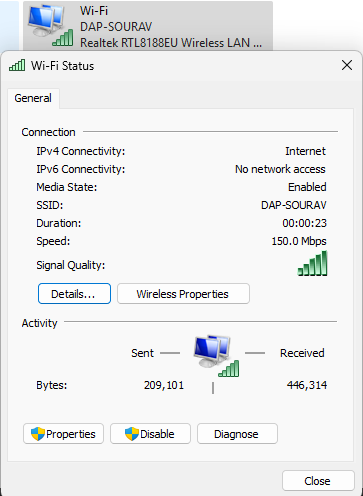
Then you will see an option Wireless Properties and click on that option.
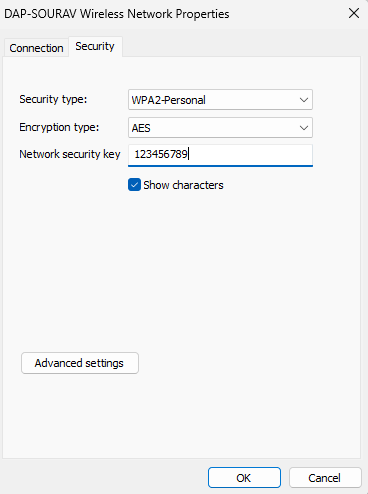
After clicking on Wireless Properties you will see an option which is Security Go to the Security option you will see an option which is network security option click on the so character in the check box, and then you will see the password of your computer that you forgot the wi-fi password.
Another option you can easily use is that first of all, you have to press the Windows start button and then go to settings. Fan you then need to go to network and internet then go to Properties option then you will see another option which is Wi-Fi Network Password select to show.
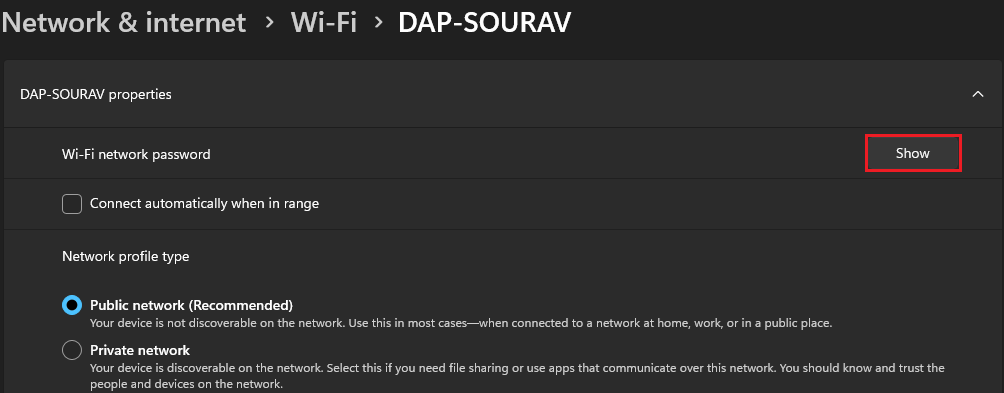
I have shown you two options which are how you can see if you have forgotten the password of the computer, you can choose which one of our two options you prefer, if it is useful for you, through this blog below.
If you have benefited from this block, please let us know below in the comment section.
If you are using Windows 10, I am also providing you with a link below where I have written a detailed blog on how to learn this in Windows 10 by clicking on it.
Find your Wi-Fi network password in Windows 11:
Link: https://techultimates.com/find-your-wi-fi-network-password-in-windows-10/
Conclusion:
Very simple and very easy method we have shown you to do this yourself easily, Very simple and very easy method we have shown you and you can do this thing yourself and we have presented this blog to you for better improvement and experience and from the information provided in my blog, you can customize any picture, any picture in this way, you can easily change it.
NOTE: When you follow my steps it is very important to keep your computer.
If you have benefited from the information given to me, then you can follow my website. If you want to see such type of things first, then follow my website.
Also, I publish these types of things to you through YouTube. If you have difficulty in reading and understanding, you can subscribe to my YouTube channel. You can also watch the same video on YouTube.
If you want to watch this blog, click on the video below!
Discover more from Tech Ultimates - Latest Tech News & Tricks
Subscribe to get the latest posts sent to your email.