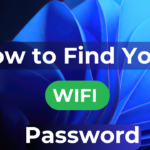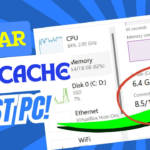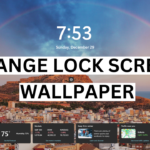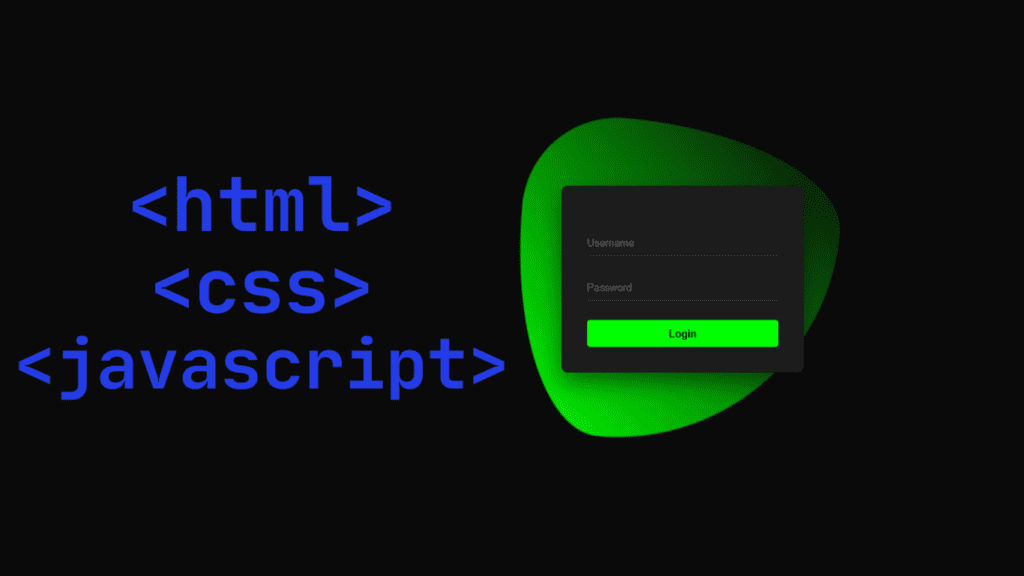In this section, we will explore how to retrieve the password for a Wi-Fi network if you have forgotten it. If you can’t remember the Wi-Fi password, there are simple and quick ways to recover it.
One method is to check a Windows computer that is already connected to the Wi-Fi network. Additionally, if you have an Android phone that is logged into the Wi-Fi network, you can access the Wi-Fi settings. Look for a barcode scanner for connecting to another Wi-Fi network; this will allow you to see the password or log in using it.
If you still don’t know the password, we will explain how to find the Wi-Fi password using Windows in this section.
Easily Find Your Wi-Fi Password on Windows: Step-by-Step Guide
- First, click the Start button on Windows, then go to the Settings. Then you have to go to the Network Internet Options Then go to Status and Network and Sharing Center.
or
Windows start menu then go to Control Panel then go to Network Internet Options Then go to

2. After going to Network and Sharing Center, next to Connections, select your Wi-Fi network name.
3. Then you must go to Wi-Fi Status and select Wireless Properties.


4. After going to Wireless Network Properties, select the Security tab option and then select the Show Characters check box.

Then you will see the wi-fi network password in the Network Security Key box
After clicking on Wireless Properties you will see an option which is Security Go to the Security option you will see an option which is network security option click on the so character in the check box, and then you will see the password of your computer that you forgot the wi-fi password.
I have shown you two options which are how you can see if you have forgotten the password of the computer, you can choose which one of our two options you prefer, if it is useful for you, through this blog below.
If you have benefited from this block, please let us know below in the comment section.
Conclusion:
Very simple and very easy method we have shown you to do this yourself easily, Very simple and very easy method we have shown you and you can do this thing yourself and we have presented this blog to you for better improvement and experience and from the information provided in my blog, you can customize any picture, any picture in this way, you can easily change it.
NOTE: When you follow my steps it is very important to keep your computer.
If you have benefited from the information given to me, then you can follow my website. If you want to see such type of things first, then follow my website.
Also, I publish these types of things to you through YouTube. If you have difficulty in reading and understanding, you can subscribe to my YouTube channel. You can also watch the same video on YouTube.
If you want to watch this blog, click on the video below!
Discover more from Tech Ultimates - Latest Tech News & Tricks
Subscribe to get the latest posts sent to your email.