What Is Cached Ram: If you are using a computer and laptop and you don’t want to use an operating system that is Windows 11 Windows 10 Windows 7 Windows 8 you can do it easily. If you don’t have a cache memory in the computer how to clean it? After cleaning the RAM cache memory, you will completely see your computer touch much faster and perform very well. If we don’t clean it then the cache memory is slowly running in our RAM which is of no use to us.
Then slowly the computer and laptop start getting slow and the performance starts going down.
Clearing the cache can help free up memory and improve system speed, but it isn’t always essential and may have minimal effect on modern systems that have an ample amount of RAM.
Clearing the cache can help free up memory and improve system speed, but it isn’t always necessary and may have little effect on modern systems with ample RAM.
Method 1: Restart Your Computer
The easiest way to clear the RAM cache is by restarting your computer. This action removes temporary files and frees up RAM.
Method 2: Use Task Manager
First of all, I have to click on the Windows logo or press Windows and then write it in the task manager.
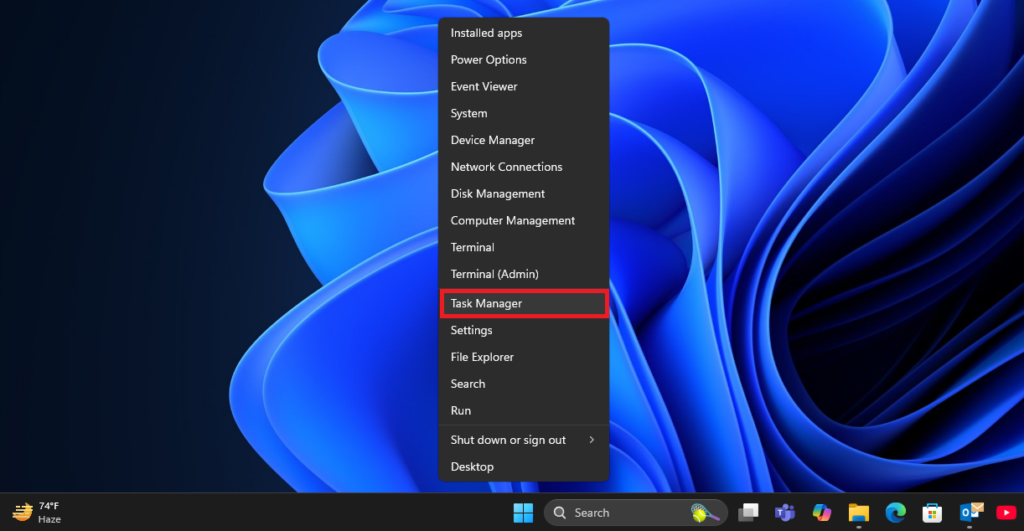
After opening Task Manager you have to click on Performance and then select the memory option you will see below that is how much cache memory is available.
In this case, if you don’t clean the girl, then your computer and laptop system will be slow and the performance of the computer will start.
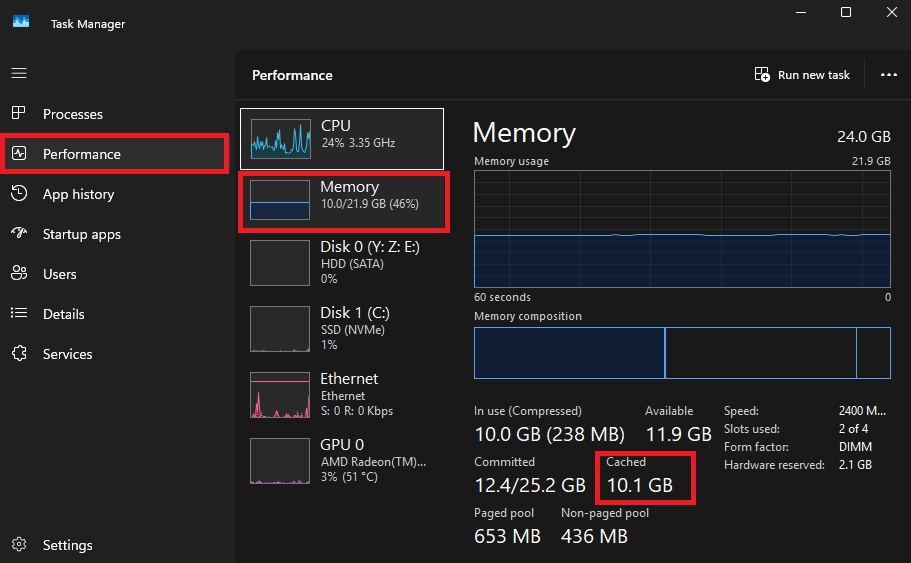
Method 3: Download The Software: RAMMap v1.61
First of all, you have to open Google Chrome then you have to copy and paste the link there and you can get redirected to that page by directly clicking on this link.
Download RAMMap: https://learn.microsoft.com/en-us/sysinternals/downloads/rammap
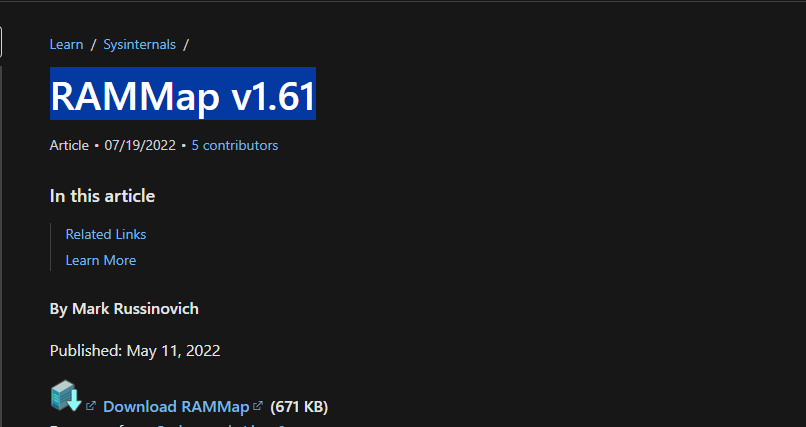
This software is a completely Microsoft product you can use it with full confidence there is no spam or any other kind of virus.
When the website is opened, you have to press the download now option, you have to download this software. Click to Download RAMMap(671 KB)
After downloading the software will be in that format you have to unzip or extract then you will see a folder inside it you will see three applications which are RAMMap applications.
Then you have to click onRAMMap applications.
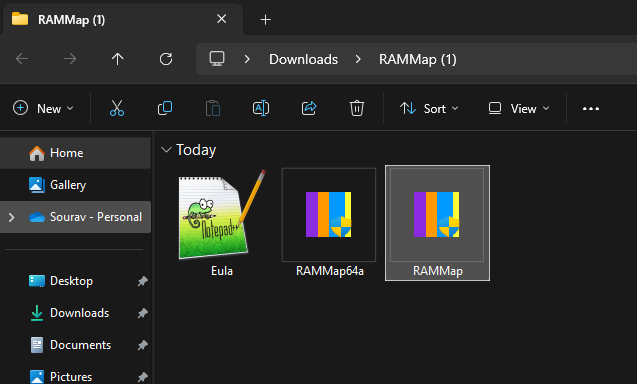
Then you have to click on the Empty option and you will see an option which is the Empty standby list.

After clicking on the Empty standby list option you have to go to the Same option as Task Manager you have to click on Performance and then select the memory option you will see below that is how much cache memory is available. Then you need to check whether the cache memory is reduced or not.

You can always do this and keep track of it because if it gets too big it will slow down your computer’s performance. If you use any heavy software or play any kind of games on the computer, then doing this thing will reduce the lag a lot. This will make your computer very fast and you will be able to use it a lot, So you have to check it regularly and clean it from time to time.
Conclusion:
Very simple and very easy method we have shown you to do this yourself easily, Very simple and very easy method we have shown you and you can do this thing yourself and we have presented this blog to you for better improvement and experience and from the information provided in my blog, you can customize any picture, any picture in this way, you can easily change it.
NOTE: When you follow my steps it is very important to keep your computer.
If you have benefited from the information given to me, then you can follow my website. If you want to see such type of things first, then follow my website.
Also, I publish these types of things to you through YouTube. If you have difficulty in reading and understanding, you can subscribe to my YouTube channel. You can also watch the same video on YouTube.
If you want to watch this blog, click on the video below!
Discover more from Tech Ultimates
Subscribe to get the latest posts sent to your email.
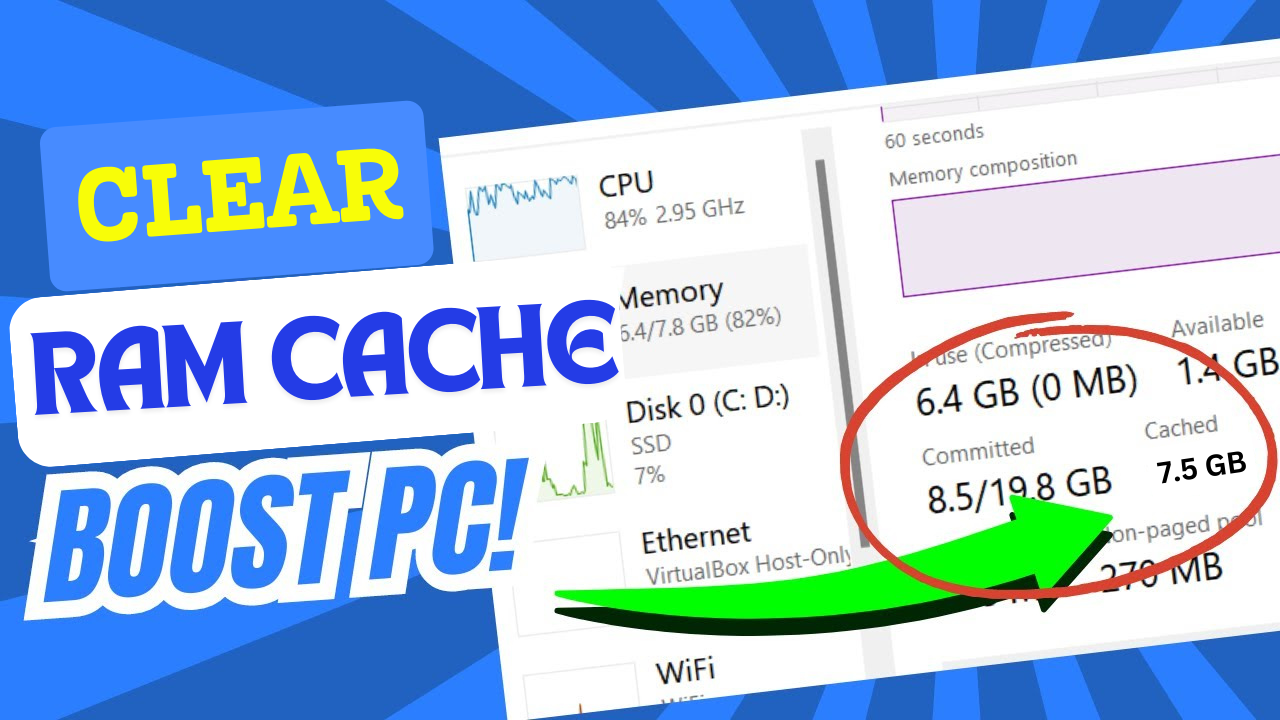

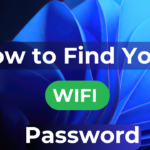
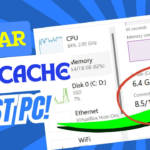
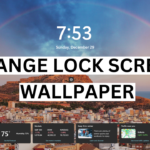


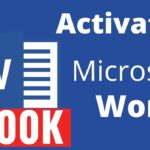
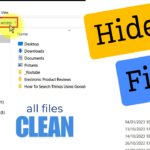
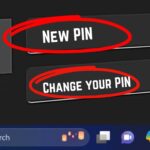


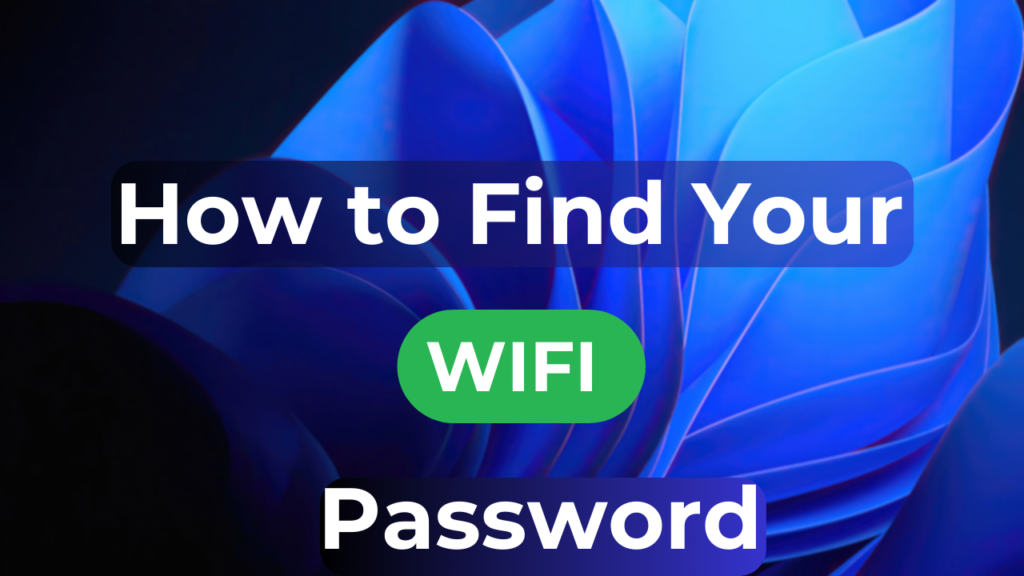
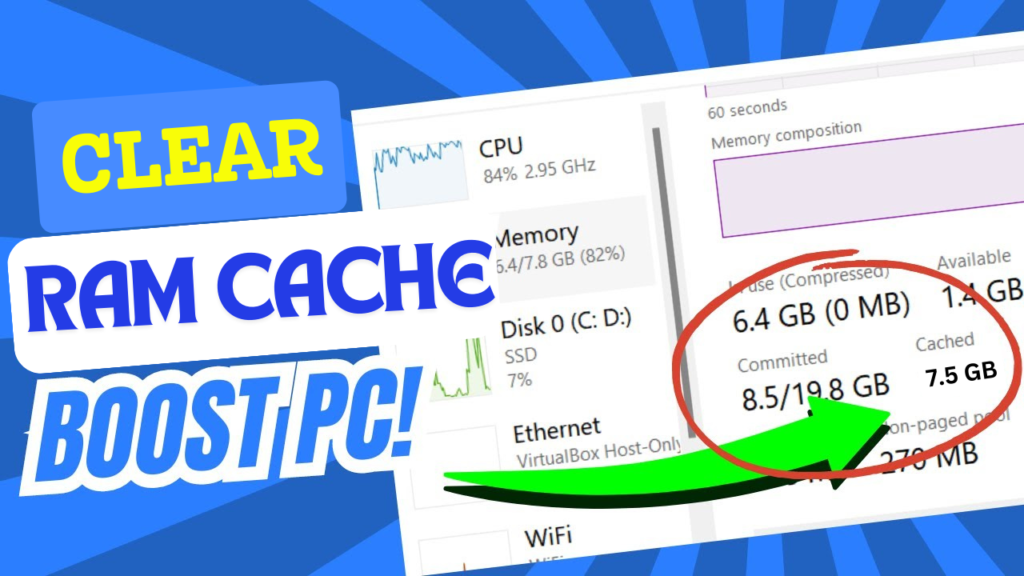
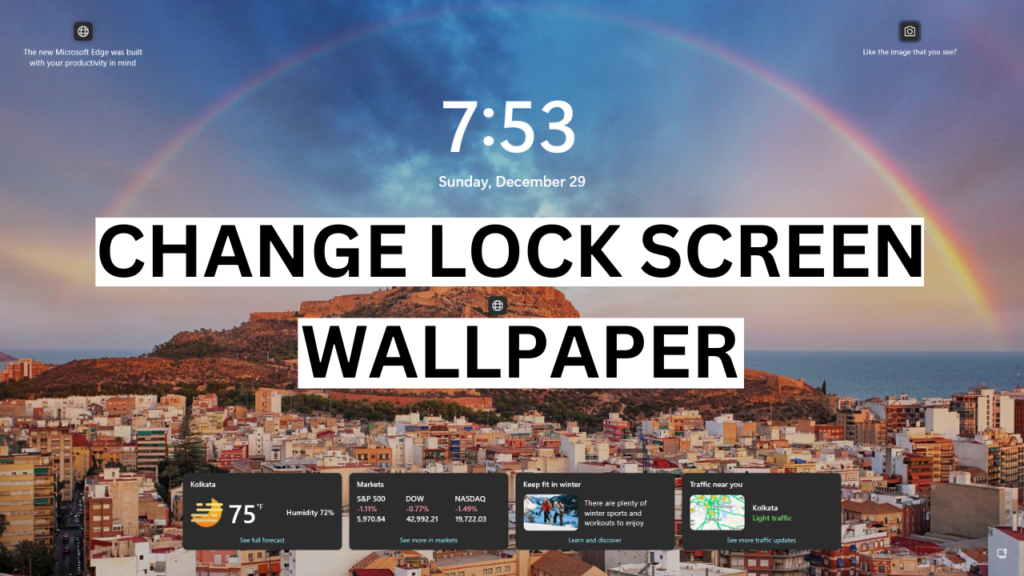

Looks like a useful content.