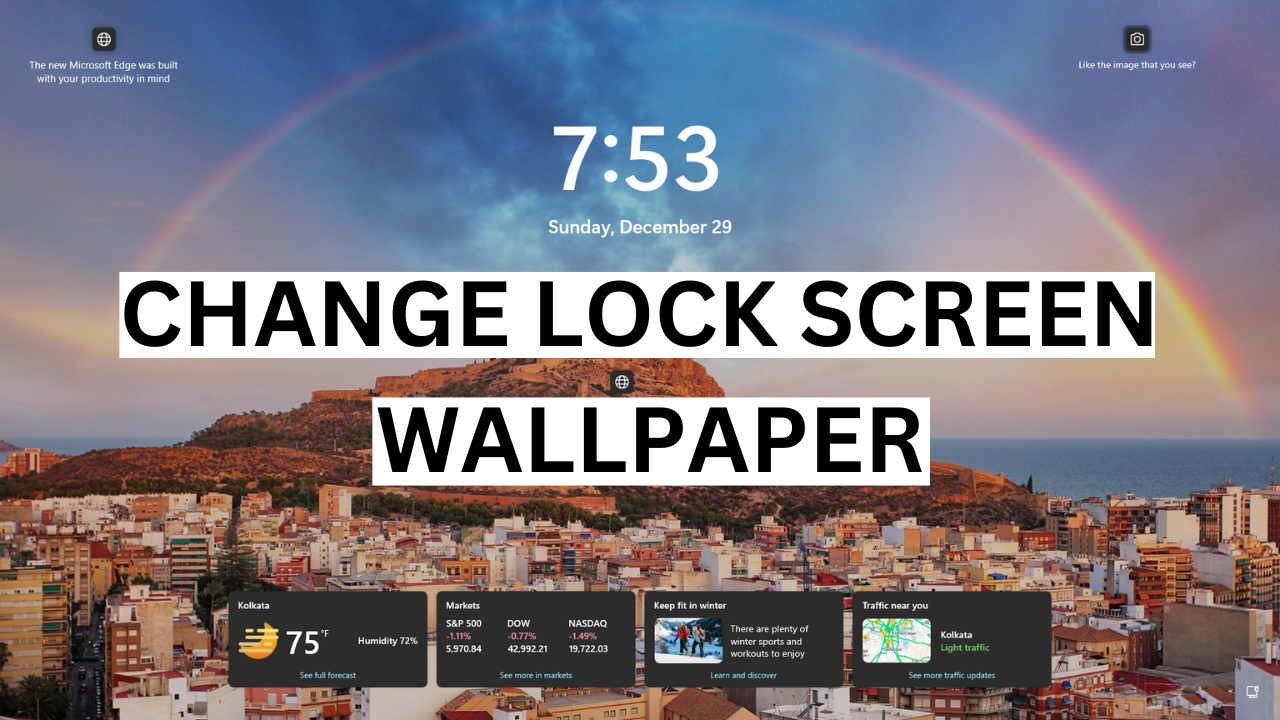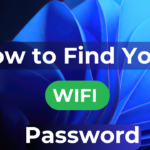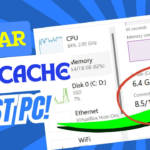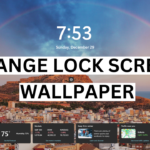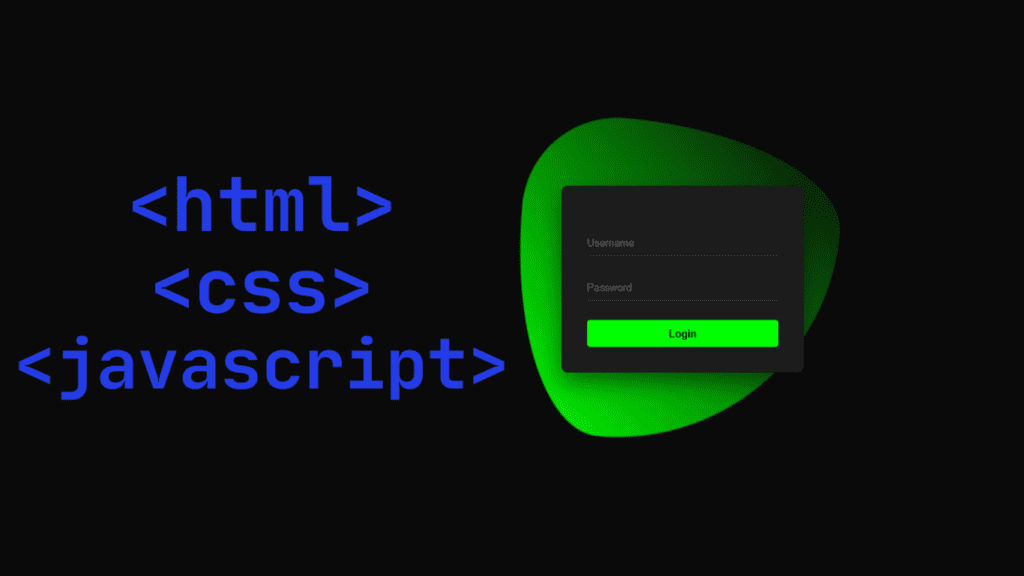Windows 11’s lock screen is one of the best things about your computer and it looks great. You can put any picture of your choice on the lock screen that appears on Indos Eleven, and if you want chains, you can also Customise the picture that your computer uses.
The Windows 11 lock screen has a variety of options that allow you to view the weather and more, as well as some ads that you can change and customize as you see it on your computer lock screen.
You just need to go inside the computer and change the settings.
We will see in this block how to change and customize the windows 11 lock screen.
- How to Get into Personalize Lock Screen Settings on Windows 11?
Step 1: First of all you have to press the Windows button on your computer then you have to go inside by clicking the settings Options directory.
After opening settings, you will find an option on the side which is Personalization and after clicking there you will see an option on the right side which is Lock screen.
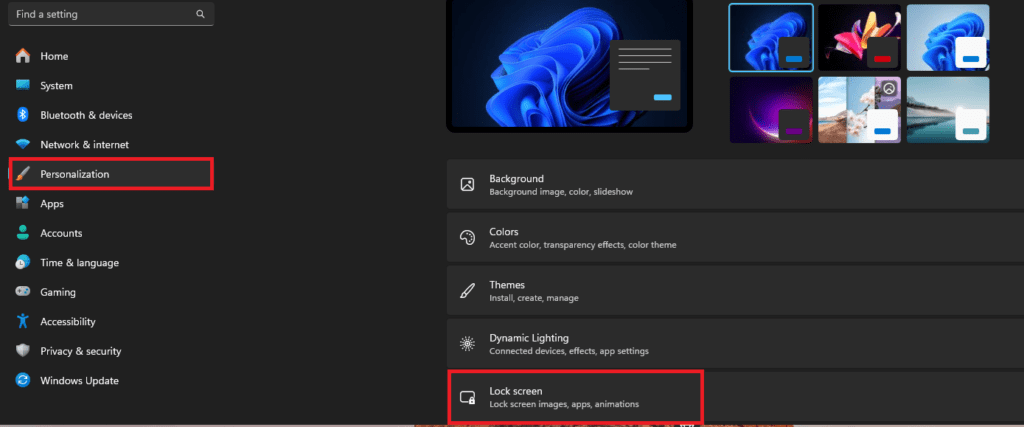
Step 2: Click on the Lock Screen settings option.
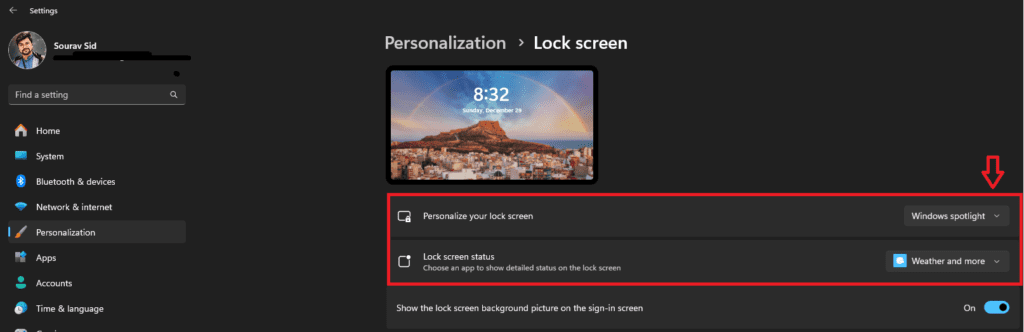
- Method 2: Personalize Windows 11 Lock Screen using Image
Step 3: After clicking on the lock screen you will see an option that Personalize your lock screen there will be an option Windows Spotlight is already selected next to it you have to select the picture option after selecting it there will be an option under it which is browse photos.
After clicking the browse photos is gone, you will see an option which is the picture where the picture is stored on your computer asking you to select the picture you like.
However, if you want you can upload pictures from your local drives as well.
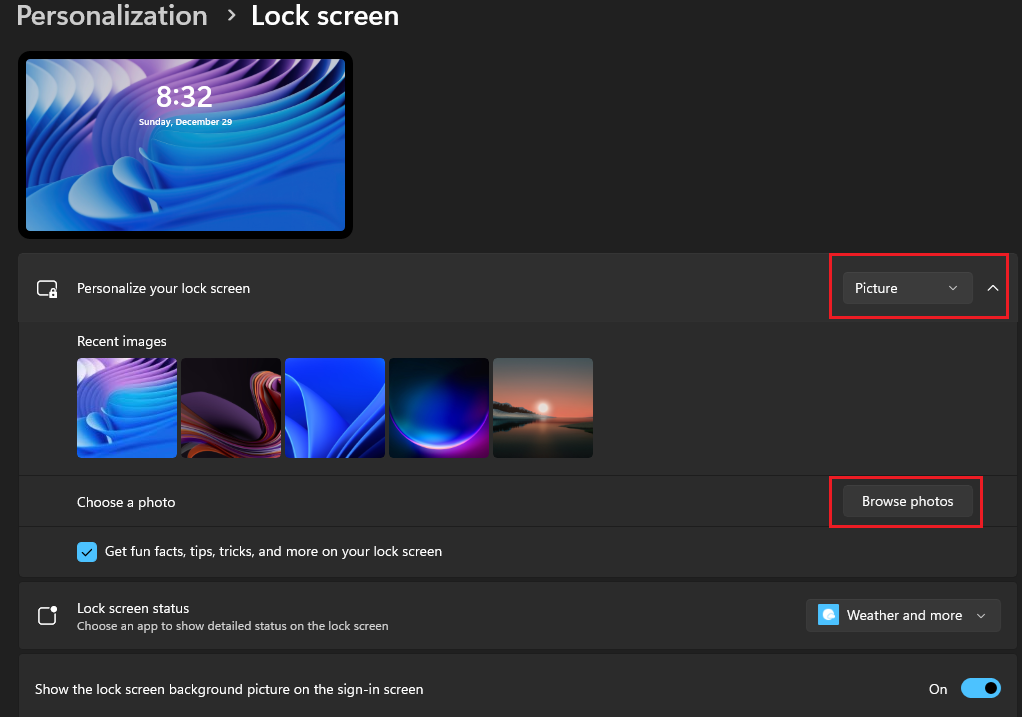
- Method 3: Personalize Windows 11 Lock Screen using Slideshow
Step 4: Windows Spotlight and Pictures is an option in Slide Show If you want to use slide show then you will get an option in the drop-down menu and select slide show by clicking on it Then you need to update the folder with the image or upload it to your computer Then it will be set on your computer
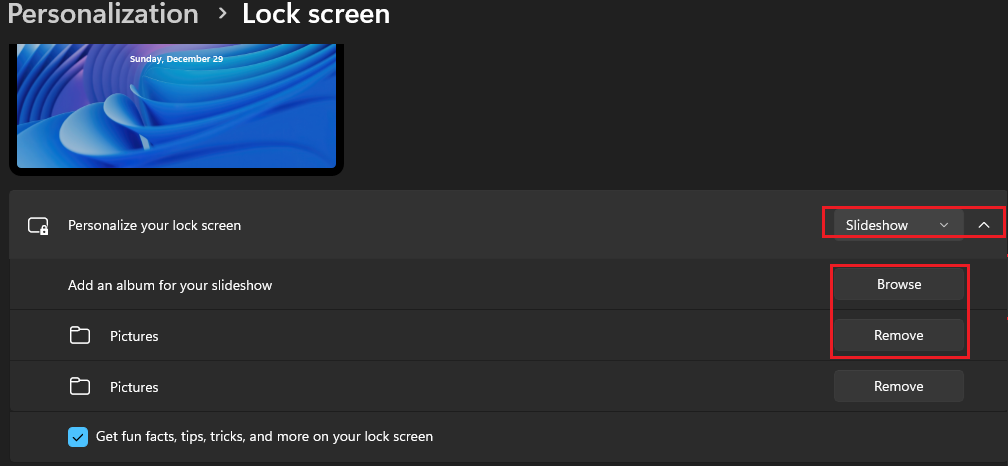
- Method 4: Personalize Windows 11 Lock Screen using Application Notification
Step 5: If you want to see any notification on the lock screen on your computer then you have to modify an option which is lock screen status and you have to select the calendar option or weather option.
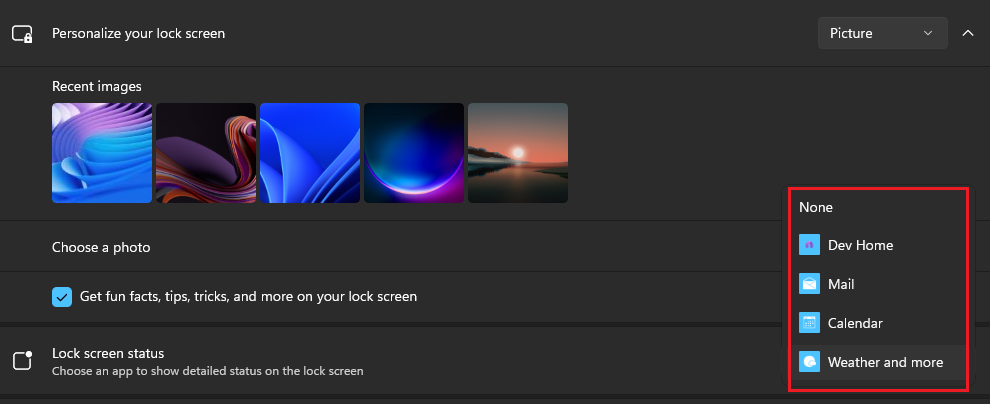
- Method 5: Personalize Windows 11 Lock Screen using Sign-In Background
Finally and lastly you will see a button that you have to go to and turn on and If you enable it the settings will start. If you Disable the button, the background image will be changed.
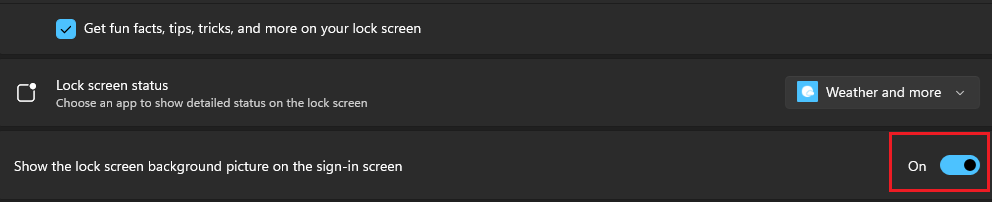
Conclusion
Very simple and very easy method we have shown you to do this yourself easily, Very simple and very easy method we have shown you and you can do this thing yourself and we have presented this blog to you for better improvement and experience and from the information provided in my blog, you can customize any picture, any picture in this way, you can easily change it.
NOTE: When you follow my steps it is very important to keep the internet on your computer.
If you have benefited from the information given to me, then you can follow my website. If you want to see such type of things first, then follow my website.
Also, I publish these types of things to you through YouTube. If you have difficulty in reading and understanding, you can subscribe to my YouTube channel. You can also watch the same video on YouTube.
If you want to watch this blog, click on the video below!
Discover more from Tech Ultimates - Latest Tech News & Tricks
Subscribe to get the latest posts sent to your email.